When I was researching Ryze Tello issues, I found that many users have faced issues regarding connecting the Ryze Tello drone to the phone/wifi. So I thought that it would be so helpful for users who are struggling with the same issue if I wrote an article addressing the Ryze Tello connecting issue.
So in this article, we would talk about why your Ryze Tello is not connecting to the phone/ wifi and how to fix that.
Why Ryze Tello won’t connect to Wifi/phone?
In most cases, Ryze Tello won’t connect to the phone/wifi because of the Tello drone’s Wi-Fi SSID issues, outdated firmware, and Tello app glitches. Resetting the wifi settings of the drone and reinstalling the app and trying to connect the phone would solve the issue. Sometimes firmware updates also cause this issue.
1. Firmware updates
If you haven’t updated the Tello drone firmware to the latest version, you might this kind of issue. Because usually when the firmware gets outdated, users start to face different kinds of malfunctions in the drone.
2. Paired with multiple devices
If you have paired the Tello drone with another device previously and facing this issue, this might be the main reason for the issue. Once the drone is paired with another device and somehow the connection is not properly closed from the drone side, the Tello’s Wifi connection won’t be visible or connectable anymore.
3. Wireless connection issues.
If you are using a mobile device that has wireless connection issues or is incompatible with the Tello drone, the Ryze Tello drone won’t be able to connect to the phone.
4. Outdated Tello app.
If you are struggling with connecting the Ryze Tello drone to the Tello app, probably your currently installed Tello app is outdated. If you have already updated the Ryze Tello drone firmware but the Tello app is still on the previous version, the drone won’t function properly with the Tello app.
How to fix Ryze Tello won’t connect to wifi/phone.
Next, I would walk you through the step-by-step process to fix all the causes of the issue. Follow each and every step properly and ultimately the issue would be fixed.
Step 1: Update the Tello app.
- First, uninstall the currently installed Tello app version from the device. This would clear app data and cache data.
- Visit the Tello app downloads page of the DJI Downloads center using your mobile device.
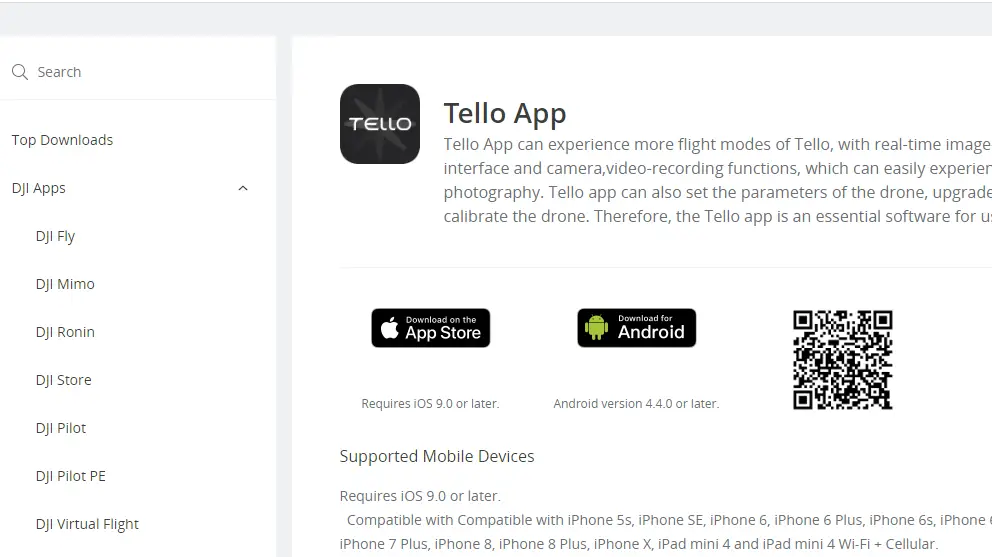
If you are an IOS user,
- Tap on the IOS icon and the app would be open in Appstore. Tap on the “GET” button and install the app.
If you are an Android user,
- Tap on the Android icon and the apk file would be downloaded to the mobiles downloads directory. Once it is downloaded visit your downloads directory and click on the downloaded file. Then follow the simple steps prompted by the device and install the app.
Step 2: Update the Tello drone firmware.
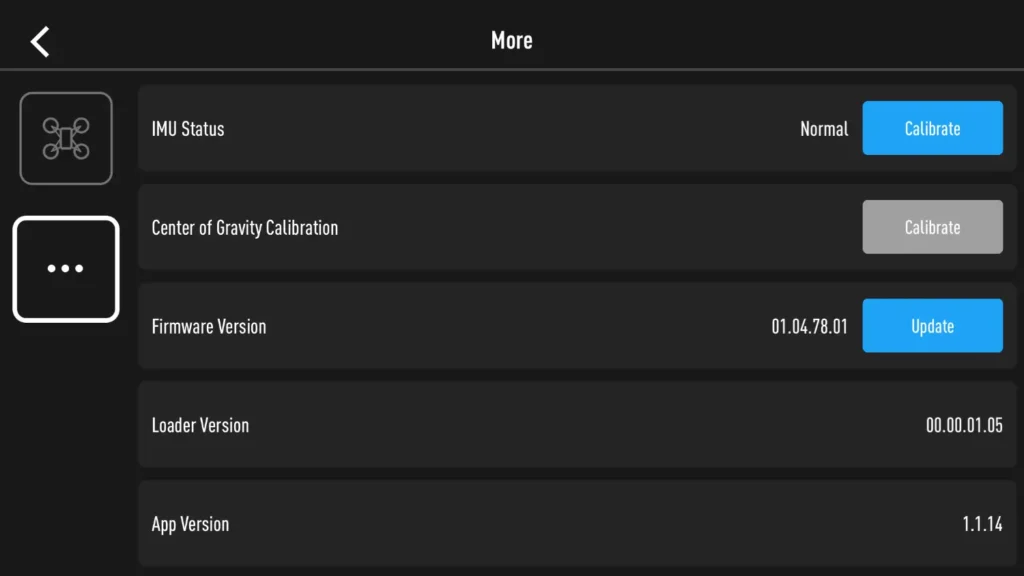
- Power on the Ryze Tello drone.
- Then go to the Wifi devices of your smartphone and wait until the Ryze Tello wifi connection pops.
- Once the Ryze Tello Wifi Connection pops click on it and connect it.
- Then open the Ryze Tello app. When you are opening the app would notify you a new firmware update is available.
- If the Tello app doesn’t prompt an “update firmware” message when launching the Tello app, click on the three dots in the top left corner and click on the update button in the firmware version section.
- Select “Download” to download the firmware. If you are using Wifi to download you need to disconnect from the Ryze Tello and download it. If you are using mobile data to download the firmware you can download the firmware without disconnecting from the drone.
- Once the firmware is completely downloaded, click update to update the Ryze Tello’s firmware. The Ryze Tello’s indicator will start to blink red.
- When the firmware updating process is completed, Ryze Tello would reboot automatically. Sometimes you might have to restart the drone manually. If you need to restart the drone manually, the Tello app would notify you to restart the app. Don’t restart the Ryze Tello mid of the updating process it would fail the firmware updating process.
- Then connect to the Ryze Tello again and check whether the firmware is on the latest firmware.
Step 3: Reset the Tello drone.
- First, forget the Tello drone wifi connection on your smartphone.
- Power on the Tello drone and wait until it flashes yellow rapidly. Then press and hold the power button approximately for 5 seconds until the indicators go off. Once you did that, The Wi-Fi SSID and password will be reset to the factory settings (no password is set by default).
Step 4: Pair the Tello drone with the phone.
Now we have fixed all the causes of the issue. So that means we have troubleshot the issue. Now the only thing we should do is just pair the Tello Wifi connection with the phone.
- Power on the Tello drone and wait until it flashes yellow rapidly.
- Then turn on the phone’s wifi and scan wifi connections.
- Then once the Tello’s wifi connection pops up, you would be able to pair the drone with the phone without any issue.


