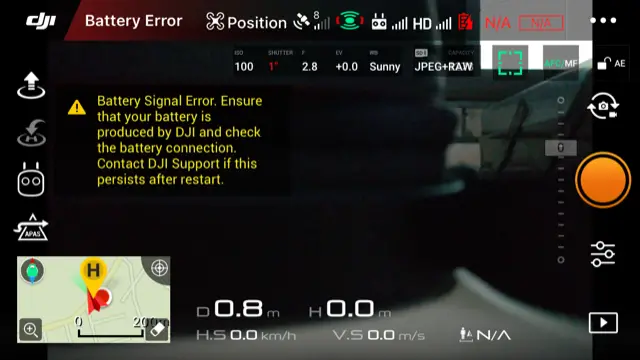DJI Battery error is a common issue in almost every DJI drone (Mavic, Phantom, Inspire). I have seen many people asking about this error in many DJI forums. The DJI Battery error usually makes the drone unable to take off. Therefore this error needs to be fixed.
Sometimes this error is fixable and sometimes it is not, depending on the fact that caused the error. So in this article, let’s look at section by section what causes DJI Battery Error and how to fix this error.
What Causes DJI Battery Error?
1. Firmware glitch or outdated firmware.
DJI firmware is the software that manages and controls the activities of the drone. Also, it is responsible for figuring out errors with the drone and informing the error to the user. Therefore once you have glitched or outdated firmware installed on your DJI drone, it could cause a faulty error indication. Especially if the drone’s firmware is glitched.
2. Faulty battery or damaged battery cells.
When talking about battery error, of course, there is a huge chance that’s caused by a damaged or faulty battery. DJI Batteries with damaged, leaky, and swollen battery cells usually cause faulty batteries. Also, battery firmware glitches could cause this error.
3. Faulty power management board.
As it sounds, the DJI drone’s power management board is responsible for managing and sharing the battery power with the different sections of the drone. Once the power management board is damaged or glitched, the firmware would figure out that and throws the battery error to the user. Because the firmware finds the lack of power management is caused by a battery error, but actually caused by the faulty power management board. There are many DJI drone power management board replacing tutorials on the internet as fixing tutorials for DJI battery errors.
4. DJI Aircraft faulty settings.
Stored faulty DJI aircraft settings also could cause this error. Sometimes this faulty stored data is temporary and it would be gone, once the aircraft is rebooted (restarted). Else you would have to factory reset the drone to clear the faulty settings.
5. DJI mobile application (DJI GO/ DJI Fly) glitch.
As you know, all the DJI drone errors (including the battery error) are informed to the user through the DJI mobile application (DJI GO/ DJI Fly). Therefore, it’s fair to suspect that a DJI GO/ DJI Fly app issue caused the error, while there is nothing wrong with the DJI drone.
How to Fix DJI Battery Error.
Let’s look at how to fix the DJI battery error. Follow these steps one by one to fix the causes of the battery error step by step.
1. Try Restarting the DJI Aircraft.
Because this could cause by temporary glitched settings, Try clearing those temporary settings by restarting the aircraft.
2. Update the DJI GO/ DJI Fly app to the latest version.
As I said before, this error could be just an effect of a glitch DJI application and nothing wrong with the aircraft. So we need to update the DJI GO/ DJI Fly app in the latest version and check whether the error is gone.
Before updating the DJI GO/ DJI Fly app.
If you are android user, you need to uninstall the app before installing the new update because android users have to install the update manually. Most importantly, android users never should install DJI apps on the Playstore. Because DJI never publish their apps on Playstore and almost every DJI app on the Playstore. IOS users can install or update the application through Appstore.
How to Install/ Update the DJI GO/ DJI Fly app.
- First uninstall the currently installed DJI app on your mobile device.
- Visit DJI Downloads center and click on the DJI GO/ DJI Fly (according to your drone). Then you will be directed to the your DJI app download page.
If you are a IOS user,
- Click on IOS icon and you’ll be directed to the Appstore and you can install it there.
If you are a android user,
- Click on the android icon and the “.apk” file would be downloaded to the download directory.
- Onced the apk file is downloaded completely, go to the Downloads directory and click on the .apk file. Then you will be directed to the installing process. Keep through the OS installing process and install the DJI app.
3. Update/ Downgrade the DJI firmware.
If your DJI drone is not in the latest firmware, you need to update the firmware. If you are getting this error after updating the firmware, the current firmware might glitched, Therefore you need to downgrade the firmware to the recent firmware.
How to Update DJI drone firmware.
Even though, you can update the firmware using DJI GO/ DJI Fly app, it’s advisable to update the firmware using DJI Assistant 2 PC application. Because I have heard some situations that updating the firmware using DJI mobile app cause faulty,glitched firmware.
- Download and install DJI Assistant from the DJI Download center.
- Power off the aircraft and connect to the computer through the charging port using a micro USB cable.
- Power on the aircraft.
- Open DJI Assistant 2 application on the PC and log in to your DJI account.
- Then select your DJI Drone and click on the “Firmware Updates” on the left panel and click on the “Upgrade” option.
- Click on “Start Update”.
- Wait until the firmware is completely downloaded and the firmware update process would start automatically.
4. Factory reset the DJI aircraft.
As I mentioned before, faulty permanent stored settings also could cause this error. So you need to reset aircraft to the default settings for fixing the issue.
How to Factory Reset DJI aircraft.
- Download and install DJI Assistant 2 and connect the aircraft to the PC and turn it on. Open DJI Assistant 2 application and log in to your DJI account. Once you logged choose DJI drone and hit “Factory Restore Defaults”.
5. Replace the DJI battery.
If the DJI battery is swollen or cells are damaged, you need to replace the battery. Make sure to buy the DJI battery on DJI store.
6. Repair or replace the power management board.
As I said before, if the power management board is faulty or damaged, it need to be repaired or replaced. Usually, you can replace or repair the power management board with help of DJI Support. If you are comfortable with repairing, you can check out power management board replacement video on Youtube and replace the power management board. Check out the below video demonstrating DJI Mavic Pro power management board.