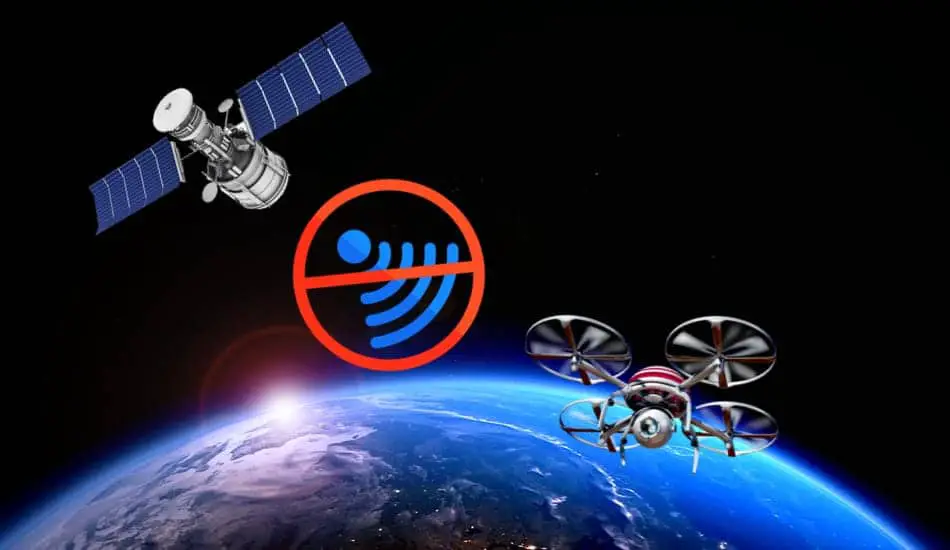GPS is very important to a drone. It would keep track of your drone’s path and also it’s the main piece that helps your drone to come back home only just by clicking one button. So it’s more important and helpful to beginners and the safety of the drone.
Can drones fly without GPS?
Of course. Drones can fly without GPS by changing flying mode, but it’s so difficult and a little bit risky if you are a beginner. It requires a lot of practice. You have to be more responsible and have to be confident about your skills.
Although GPS is very important to drones, in some circumstances drone won’t connect to GPS and throws some errors. In these situations, beginners are unable to fly their drones because they usually use GPS mode. I have seen many drones show these errors so let’s find out why drones won’t connect to GPS and how to fix the issue.
Why drone won’t connect to GPS?
In most cases, drones won’t connect to GPS because of GPS module issues and mobile application issues. Also if you have no internet connection you won’t be able to connect GPS because it’s required.
Reason 1: Blocked or Damaged GPS module.
The GPS module inside the drone is the one that communicates with the satellite and connects to GPS. So when it’s blocked or damaged the drone won’t connect to GPS. Satellite signals are electromagnetic waves, like light. So when obstacles like foil paper, metal-containing paint, hand, paster, or camera block the GPS module those signals won’t be received. So look for the GPS module and check whether it’s clear.
Also, the GPS module can be damaged when you crash the drone or hard landings. If something happened recently, It’s reasonable to suspect it caused the issue.
Solution.
Disable the drone and check whether the GPS module is blocked and installed properly. If the GPS module is faulty, replace the existing GPS module with a new one. These days, GPS modules are going for like 20$.
Reason 2: Outdated Firmware and firmware issues.
If you haven’t updated your firmware it also causes the issue, because firmware manages most of the activities of the drone. So when your drone firmware is outdated, it might not function with new updates.
Solution.
If you have outdated firmware notification in your drone’s app go ahead and update the firmware. If you have it all ready, just refresh the firmware.
Reason 3: The drone’s mobile application is outdated or faulty.
When the drone’s app is updated, recent app versions might not be compatible with current drone updates anymore. Also if you have downloaded and installed the app from a different source, you might have installed a faulty version of the app.
Solution.
Make sure to keep the drone’s mobile application in the latest version. Because the recent app version won’t be compatible with new firmware updates. Also when updating the app, make sure to download the original release (For DJI users visit the DJI Download center).
Reason 4: Poor internet connection or no internet connection
If you are using cellular data to connect to the internet and have a poor signal, the GPS signal will be lost. If you can, always try to use the Wifi connection to connect to the internet, which is always faster than cellular data.
Solution.
Make sure to connect your mobile device to a sufficient internet connection to function GPS features properly.
Reason 5: Environmental interference.
If you are trying to fly near tall buildings, dense woods, or signal towers it would cause the GPS to be lost.
Solution.
When the drone connects to GPS signals, make sure to place it away from the above situations.
Fixes For GPS issues of Specific Drones.
Click on your drone GPS issue from the below list to jump into that part of the article.
- DJI Mavic Mini No GPS Signal 30007/30008.
- DJI Mini 2 No GPS Signal 30007/30008.
- DJI Mavic Pro No GPS signal error.
- DJI Mavic 3 slow home point lock.
DJI Mavic Mini/ Mini 2 “No GPS Signal 30007/30008” error.
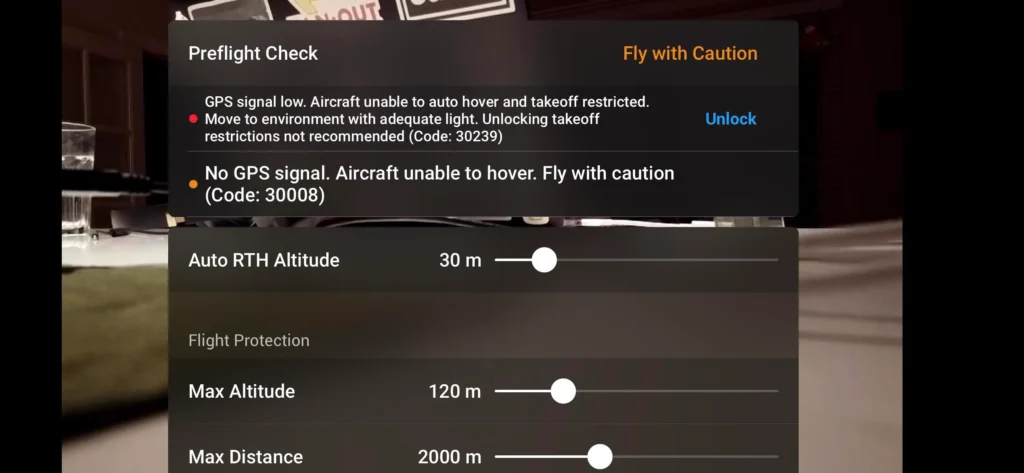
Most of the time, DJI Mavic Mini/Mini 2 users face this common “No GPS Signals 30007/30008” caused by the faulty GPS module. Users were able to fix this issue after replacing the Mavic Mini/Mini 2 GPS module.
Solution: Replace Mavic Mini/Mini 2 GPS module.
For this step, you need a GPS module for DJI Mavic/ Mini 2. Below are links to buy a GPS module for your DJI Mavic Mini/ Mini 2.
Buy the DJI Mavic Mini GPS module – Genuine DJI Mavic Mini GPS and IMU Module
Buy DJI Mini 2 GPS module – GENUINE DJI Mini 2 GPS IMU Module Circuit Board
- Take the battery out from the Mavic Mini/ Mini 2.

- Unscrew Mavic Mini/ Mini 2 and remove its top cover.





- Unscrew the GPS module from the Mavic Mini/ Mini 2 board.



- Disconnect the ribbon from the GPS module.


- Connect the ribbon to the new GPS module.


- Screw the new GPS module and set the GPS module to Mavic Mini/ Mini 2. Make sure the GPS module is connected to the ribbon well.
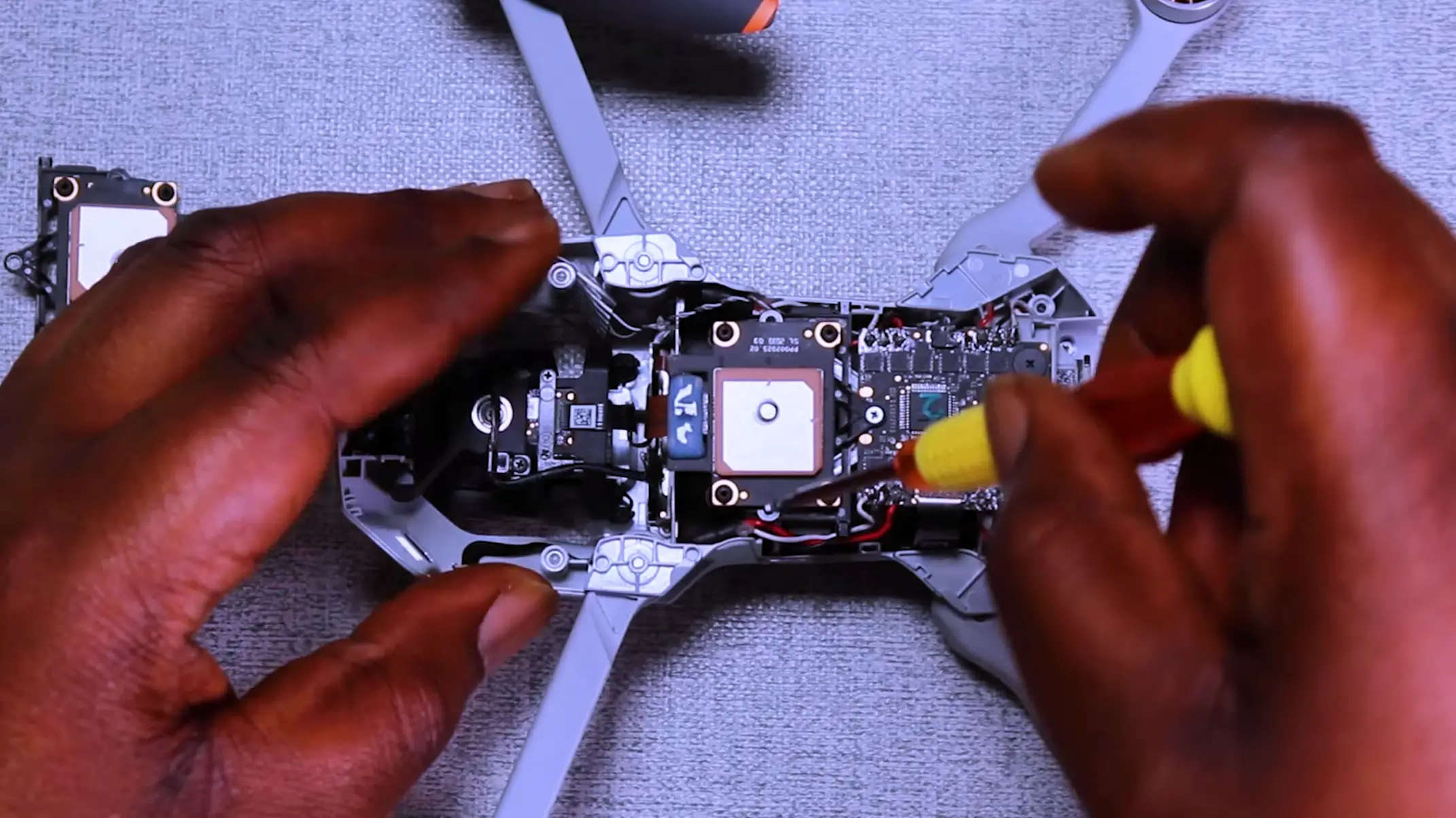
- Then reassemble the Mavic Mini/ Mini 2 and set up the drone.


- Now you can turn on the Mavic Mini/ Mini 2 and check whether the error is gone. After installing the module to the Mavic Mini/ Mini 2 you should calibrate the IMU of the drone. So calibrate the Mini 2 then the Mini 2 is ready to fly.

DJI Mavic Pro No GPS signal error.
In most cases, DJI Mavic Pro gets the GPS error and the GPS not working because of the faulty GPS module. Users were able to fix the GPS error after replacing the GPS module with a new GPS module bought online.
Solution: Replace the Mavic Pro GPS module.
- Take the battery out and unscrew the top part of the Mavic Pro.



- Then disconnect the cable that connects the top part to the circuit.


- Then take the top part of the drone.

- Unscrew and remove the metal cover to access the GPS module.

- Then take the whole GPS module out.

- Install the new Mavic Pro GPS module to the place where the GPS module was sitting.

- Install the metal cover back into the drone.


- Then connect the GPS module cable back to the drone circuit.

- Then install the top part back into the drone.
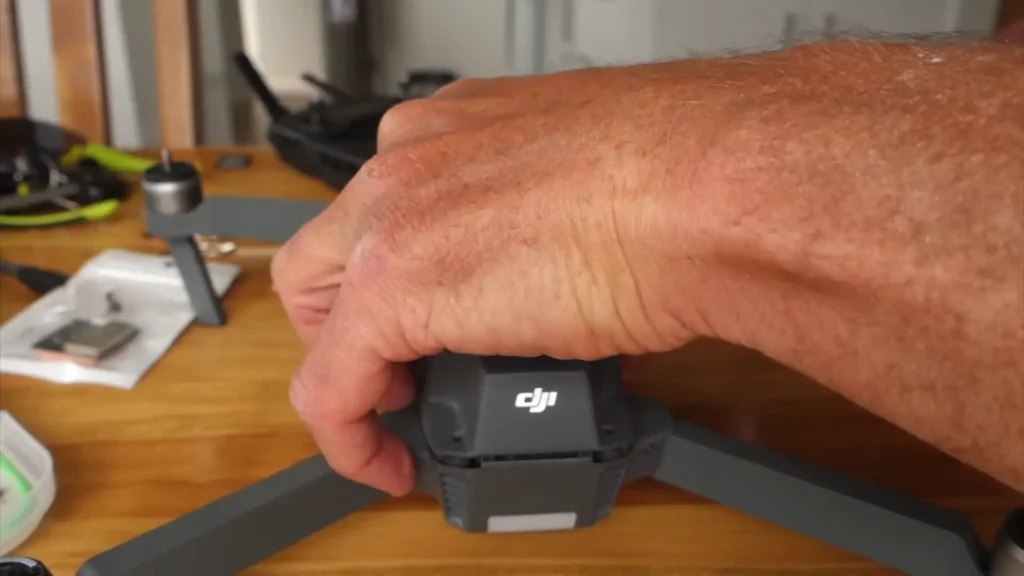


DJI Mavic 3 slow home point lock.
Most of the time, DJI Mavic 3 slow home point lock issue is caused by firmware glitches. So if you are getting this issue after updating the firmware update, you have to downgrade the firmware. Also, make sure to update the firmware once the new debugged firmware is released.
Solution: Downgrade the firmware and wait for the debugged firmware update.
- Download and install the DJI Assistant 2 application to the PC.
- Open DJI Assistant 2 application.
- Power on the DJI Mavic 3 aircraft and connect to the PC using the USB cable.

- Then click on the popped Mavic 3 box on the screen.
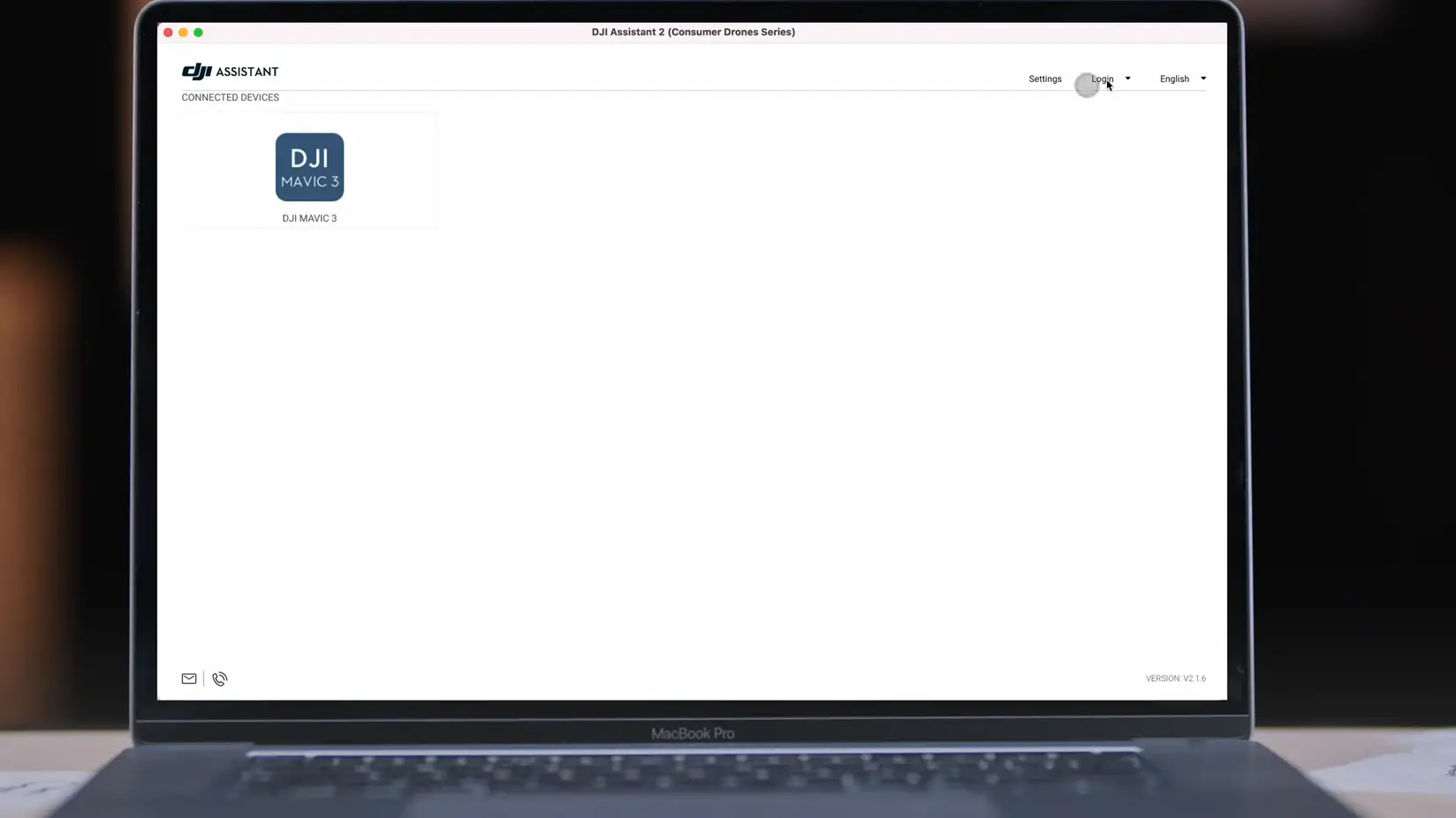
- Enter your DJI account information that is bound to your Mavic 3.
- Then enter the “Firmware Update” panel
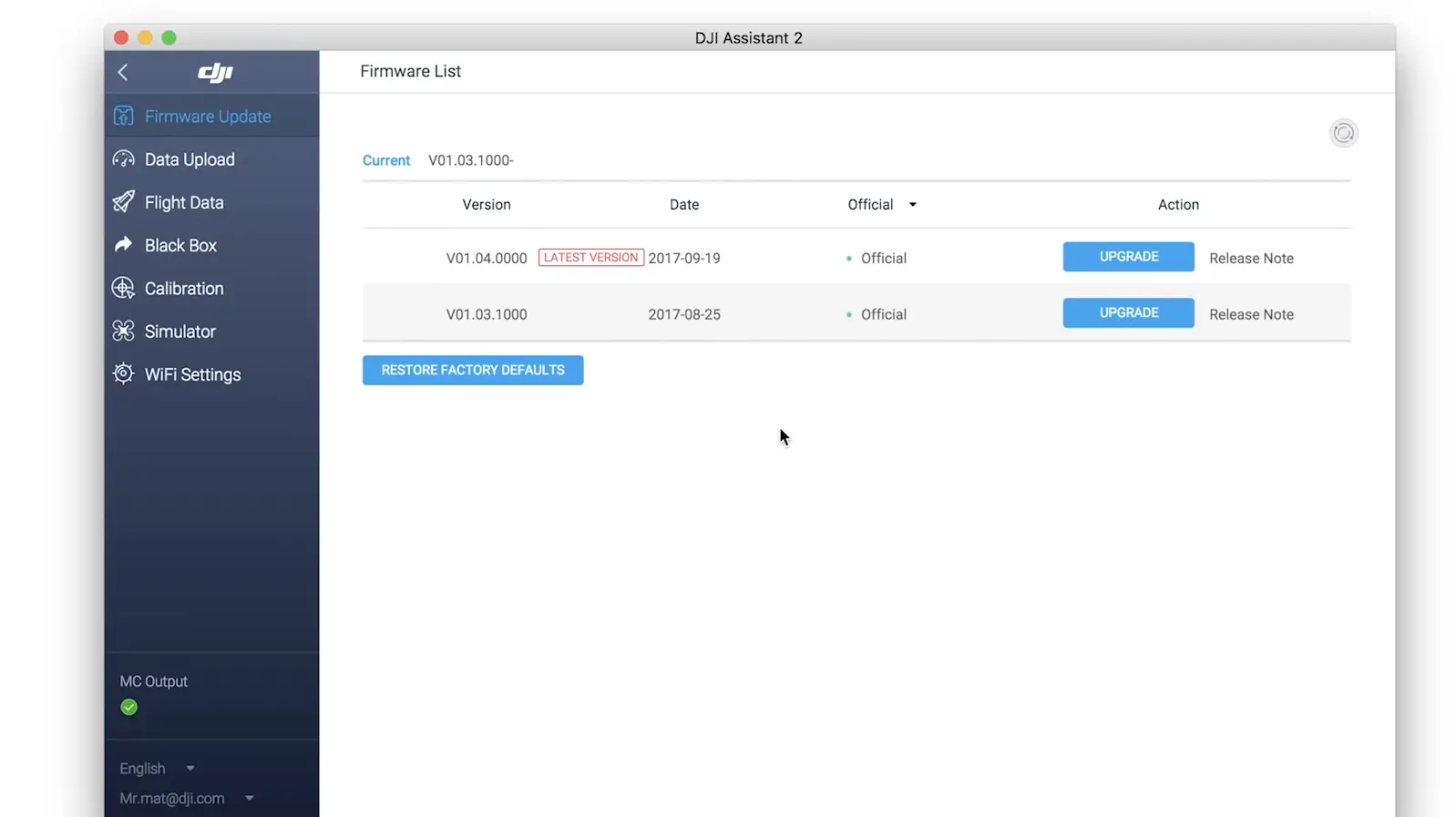
- Click on the “Downgrade” button in front of the recent firmware
- Then click “Start Update”.
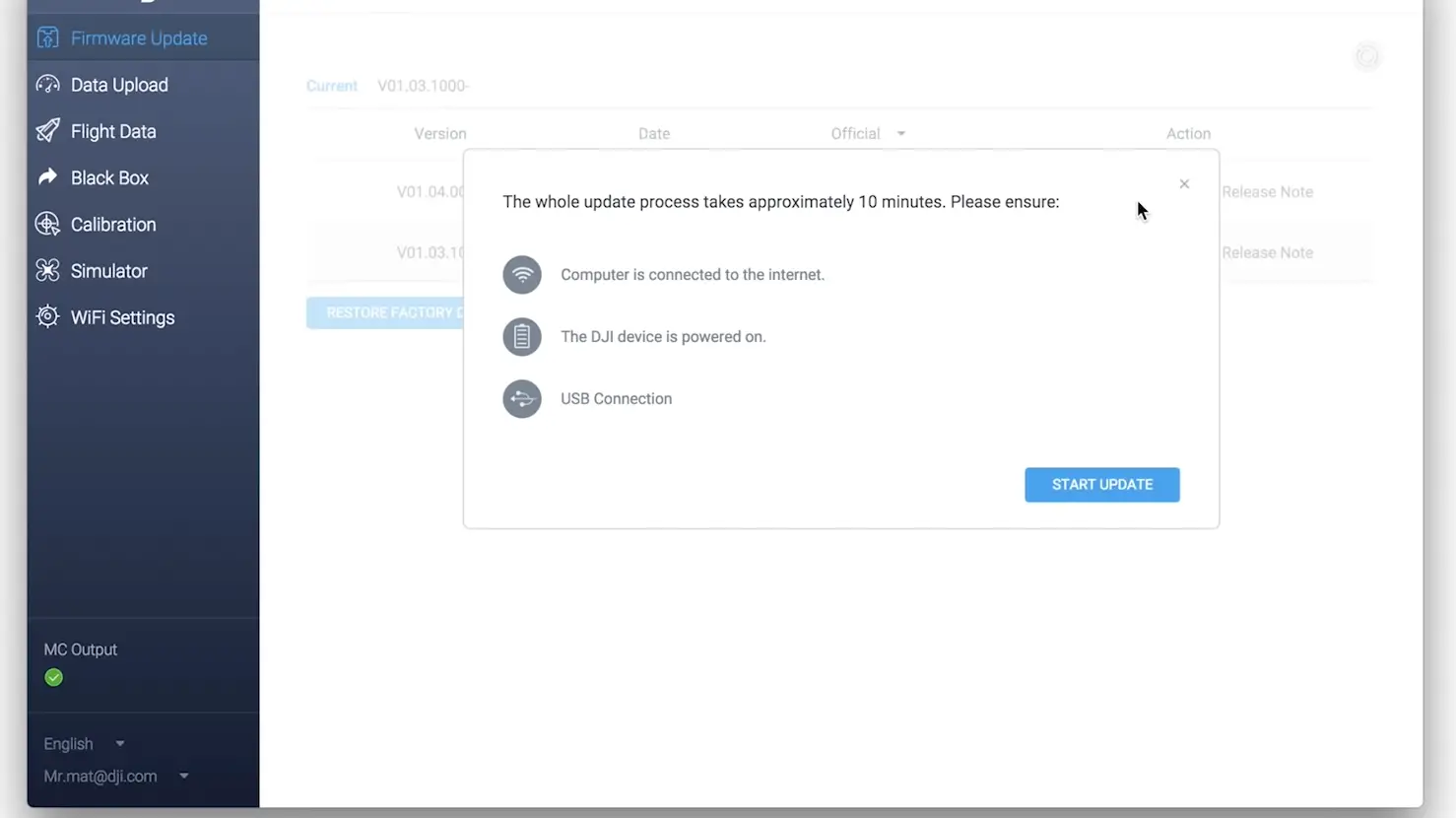
- Wait until the firmware is completely downloaded and installed.
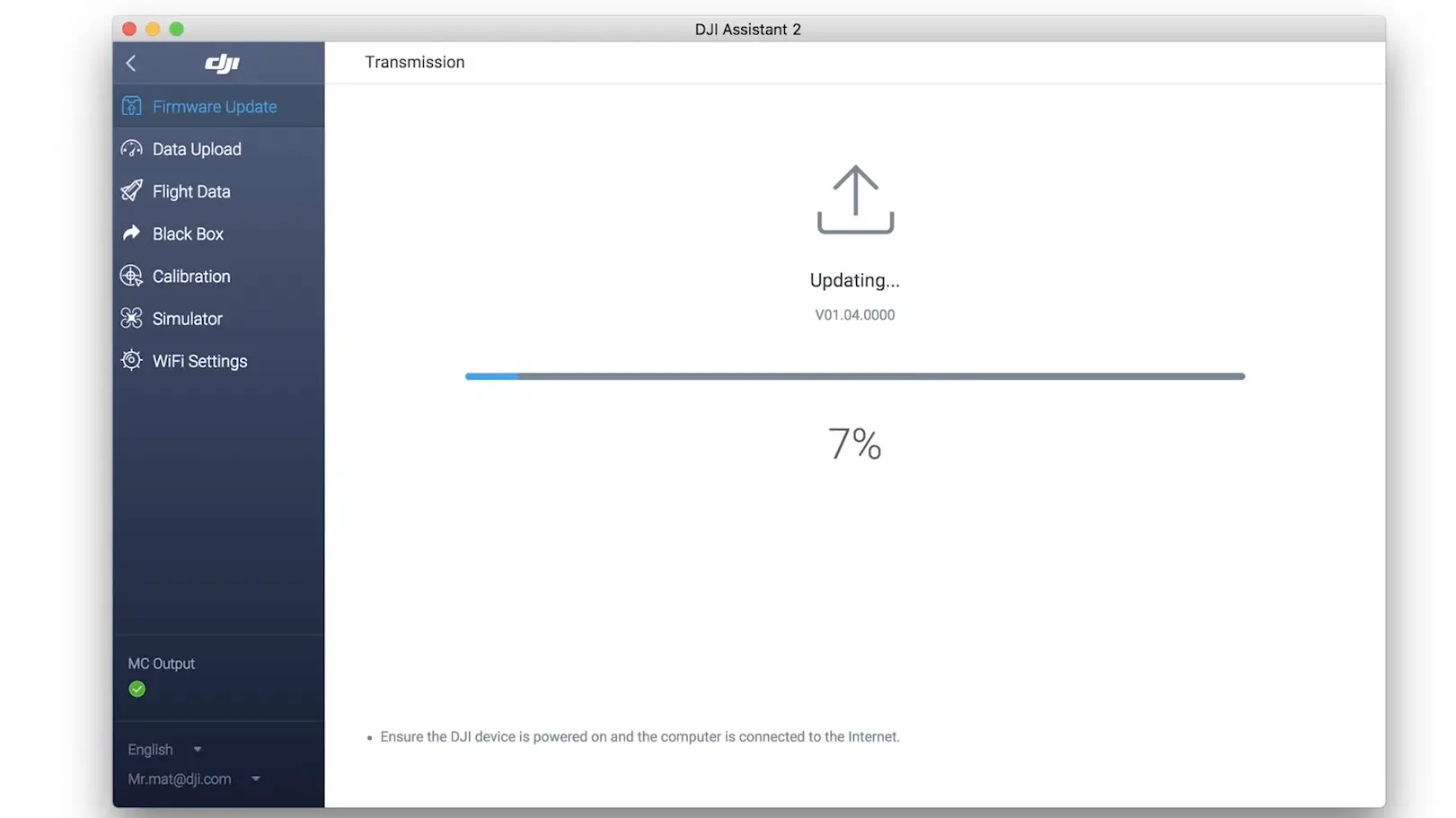
- Once the aircraft firmware is downgraded, the aircraft would be restarted automatically. Then unplug the aircraft.
- Connect the remote controller to the PC and follow the above steps and downgrade its firmware to the same firmware as the aircraft.
- Once the new firmware is released, update the Mavic 3 firmware to the latest version.