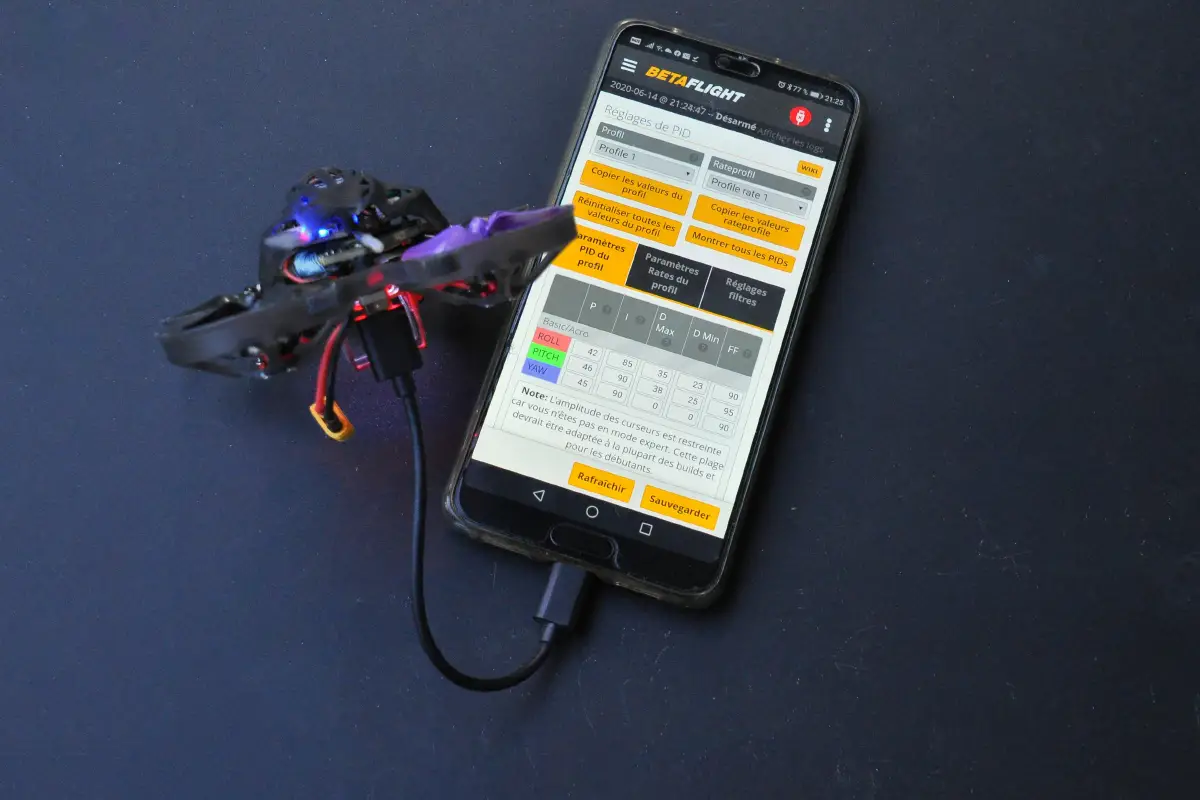Betaflight is a flight controlling software for multi-rotor drones. A drone connected to Betaflight is very enjoyable to fly because the Betaflight puts the drone on it’s edge performance and ease flying drone. That’s why many people connect their drones to Betaflight when flying drones.
Even though it’s fun and easy to fly a drone after connecting to the Betaflight, sometimes it’s hard to connect the drone to the Betaflight. If you are also unable to connect your drone to Betaflight, don’t worry cause we went through many forums, articles and conversations and accumulate all the good stuff and here we present to you on thedronestop why drone not connecting to Betaflight and how to fix the issue.
Why drone not connecting to Betaflight.
In most cases, the drone won’t connect to Betaflight because of USB port issues, radio transmitter’s issues, or receiver. Also, things like low battery, connection glitches, and Betaflight software issues would cause the problem. Maybe your flight mode is not compatible with Betaflight.
If you have flown the drone before in Betaflight you would love it so much and you will be annoyed when it’s not connecting to Betaflight. Because of the drone not connecting to Betaflight due to many reasons, we would go through one by one reason and hopefully find out what’s wrong with your drone and fix it.
Reason 1: USB Port glitches.
I see many people face this issue because of USB port glitches. If you have noticed the USB port doesn’t recognize some pen drivers, there must be some issue. To fix this issue I’m going to recommend you follow three options. Try these three before scrolling down. Because there is a pretty good chance of fixing this issue by following them.
Option 1.
This would be the easiest fix to recognize your drone’s USB port. What’s actually happening is we forgetting the port connection and connect it again.
- First, go to File Explorer and right-click on “This PC” and select properties.
- Then go to “Device Manager”.
- Then click “Universal Serial Bus Devices”.
- Right-click on the drone’s connection and uninstall it.
- Also, click “Ports” and uninstall the drone’s port.
- Then move back to the Betaflight application and turn on Auto Connect.
- Then Connect the drone using the USB cable. It would connect successfully.
Option 2.
If the previous step didn’t help you we need to use a software called “Zadig” to reinstall the device.
- Download Zadig and open the application.
- Then select “STM32 Virtual COM Port”.
- Then select a target driver and hit reinstall.
- Try connecting the drone to Betaflight.
Option 3.
This is the last option and this would be highly effective but the downside is you would have to use this application to connect every single time. That’s why I didn’t mention it in the first place.
- Download the ImpulseRC driver and open the application.
- Then it will automatically fix the serial port driver.
- Once it’s done, go back to the Betaflight and you would see “COM3” is available in manual connection settings. Select “COM3” and hot connect.
Reason 2: Not connecting to Betaflight properly.
Betaflight is a type of flight controller so if you don’t connect the drone properly it won’t connect. If you are new to Betaflight and facing this issue, you might have tried connecting to Betaflight in the wrong way. That’s totally fine and you just have to trace back the connection and repeat the process.
Many people get confused of connecting to Betaflight because there are many ways of doing it. Even though there are fancy ways of connecting your drone to the Betaflight, I suggest you try the effective old-school way. You won’t confuse as it’s easy just like updating the firmware of your drone.
Solution: Download and install the Betaflight Configurator on your PC. Then update the firmware to the latest version. Then connect your drone to the PC using a USB cable. Once the computer recognizes your drone, open the Betaflight application and set up your drone to Betaflight.
Reason 2: Transmitter connection issues.
This is the next huge reason why drone not connecting to Betaflight is radio transmitter’s issues. The remote controller plays a huge roll in flying your drone. So the Beta flight won’t connect if there are any issues with connecting the drone with the controller.
Solution: To fix this issue, First update your controller’s firmware and you need to setup the right protocol mode in your transmitter.
Reason 3: Betaflight receiver tab issues.
If you see a prompt when you are trying to connect the drone to Betalfight, There would be some issues with the receiver and the transmitter’s channel or you have chosen the wrong channel map.
Solution: It’s easy to fix this issue, you just have to keep the transmitter and receiver in the same channel and choose the proper channel map.
Reason 4: Low battery.
The drone’s battery needs to be sufficiently charged even to connect to the transmitter. So if your drone or transmitter is not charged sufficiently they won’t connect or connect weakly in the first place. So that’s not a good response to Betaflight. Because if the battery does not supply the power, the components won’t run and unable to connect to Betaflight.
Solution: Charge the drone’s and transmitter’s battery full and try connecting again. Also, ensure batteries are healthy.
Reason 5: Selected wrong arm switch.
The correct arm is important to connect the drone to Betaflight, Because many drones have AUX1 configured as the default arm, it’s good try switching the arm to AUX1 and try connecting if you are an indifferent arm. When a correct arm is selected, it informs the receiver about the arm switch and makes it possible for Betaflight to connect.
Reason 6: Drone transmitter linking issues.
I think this would be another common reason why people are unable to connect their drones to Betaflight. As I mentioned before having a strong connection between the drone and the transmitter is essential to ease the connection process to Betaflight. If your drone has disconnected from the controller or keeps disconnecting it would be hard to connect it.
Solution: If your drone has disconnected from the controller/ transmitter or is not synced well, it causes this issue. You can solve this issue easily by linking your drone and controller again. There are different ways of linking ways to different drones but there are some common steps for the process for that. Follow the below steps to relink your drone to the controller, then try to connect Betaflight.
- Step 1: First, turn on the drone and the controller.
- Step 2: Connect the controller to the phone or tablet.
- Step 3: Launch the drone’s application on the phone.
- Step 4: Enter the main menu and navigate to the “Controller Settings”.
- Step 5: Scroll down and find the option for “Linking RC”.
- Step 6: Once you found that tap it and the controller would start beeping notifying it’s ready to link.
- Step 7: Take the drone and press the linking confirmation button of it.
- Step 8: The controller would stop beeping and linking is successful.
Also, you can link the drone to the controller only using the remote controller by pressing the button combination or holding the power button for a specific time.
Step 1: Turn on the drone and the controller.
Step 2: Press the button combination in the remote controller.
Step 3: Then it would start to beep and you should press the function button of the drone as soon as possible.
Step 4: Once you have done that the linking process is successfully done.
Reason 7: Malfunctioning Circuit.
If your drone has circuit failure it would cause connection issues. Because it won’t distribute the expected power to components. This would be the worst reason for the problem and requires professionals’ help.
Solution: If you confuse looking at circuits you need to have professional help. It’s totally fine and safe. They would do all the figuring out and fixing the issue. If you have a warranty contact the manufacturer to repair the drone or get the help of professionals. If you know what you are doing there are a bunch of tutorials on youtube to fix the issue.