Recently I was struggling with updating my Phantom firmware. No matter how many times I tried, I was getting firmware update failure and constant beeping noise from the aircraft. After doing some research on forums, I was able to figure out why my DJI Phantom not updating firmware and keeps failing.
So I thought that would be helpful for other Phantom users who are struggling with the same issue if I wrote an article with my experience and other facts that I was able to figure out when I was struggling with firmware update failures.
Why is DJI Phantom Not Updating Firmware?
In most cases, DJI Phantom not updating the firmware and keeps beeping because of the improper firmware update process and restarting the aircraft before the updating process is done. Besides that, software glitches with DJI GO app/ Assistant 2 and some OS issues also cause the issue.
1. Restarting the aircraft before the firmware update process is done.
If your DJI Phantom 3 firmware is not updating (as I was struggling with my DJI Phantom 3) this could be the reason why your Phantom 3 not updating the firmware and keeps beeping. I was also restarting the aircraft before the update completes and facing this issue and maybe you also. We would talk about the Phantom 3 firmware proper updating process in this article.
2. Software gltiches (DJI GO/ DJI Assistant 2)
If you are unable to update your DJI Phantom 4 firmware and keep failing, consider the software (DJI GO/ DJI Assistant 2) you are using to update the firmware. Make sure they are updated and downloaded from the DJI Downloads center.
3. USB tethering issues.
If your PC or OS has some USB tethering issues, that also could be an effect for updating failures.
4. Poor internet connection.
In order to download the firmware, you need to connect a strong and steady internet connection.
How to fix DJI Phantom not updating firmware issue.
So now we know why your Phantom’s firmware is not updating and it’s time to troubleshoot the problem. Step 1 and 2 is for phantom 4 users, so phantom 3 users straightly move to step 3.
Step 1: Make sure the software that you are using to update the firmware is updated.
It’s so important to ensure that the app or software that you are using is not faulty. Because if it is faulty or outdated it won’t be able to update the firmware properly and you’ll get a firmware update failure message in the mid of updating process. So make sure they (DJI GO/ DJI Assistant 2) are updated and downloaded from DJI Assistant 2. Follow the below steps to update DJI applications properly.
How to update DJI GO/ DJI GO 4 app.
- First, uninstall the currently installed DJI GO/ DJI GO 4 app version from the device. This would clear app data and cache data.
- Visit the DJI Downloads center using your mobile device.
- Choose the mobile application for your Phantom drone (DJI GO/DJI GO4). Then you’ll be directed to the app’s download page.
If you are an IOS user,
- Tap on the IOS icon and the app would be open in Appstore. Tap on the “GET” button and install the app.
If you are an Android user,
- Tap on the Android icon and the apk file would be downloaded to the mobiles downloads directory. Once it is downloaded visit your downloads directory and click on the downloaded file. Then follow the simple steps prompted from the device and install the app.
How to update/ install DJI Assistant 2.
If you have DJI Phantom 3, you can’t use DJI Assistant 2 to update the firmware. If you have Phantom 4 you are able to update the firmware through the DJI Assistant 2.
- If you have already installed outdated DJI Assistant 2, first uninstall that application from your PC.
- Then open your browser (Google Chrome/ Firefox/ Safari) and visit the DJI Download center.
- Then choose Software> DJI Assistant 2 for Phantom from the left sidebar.
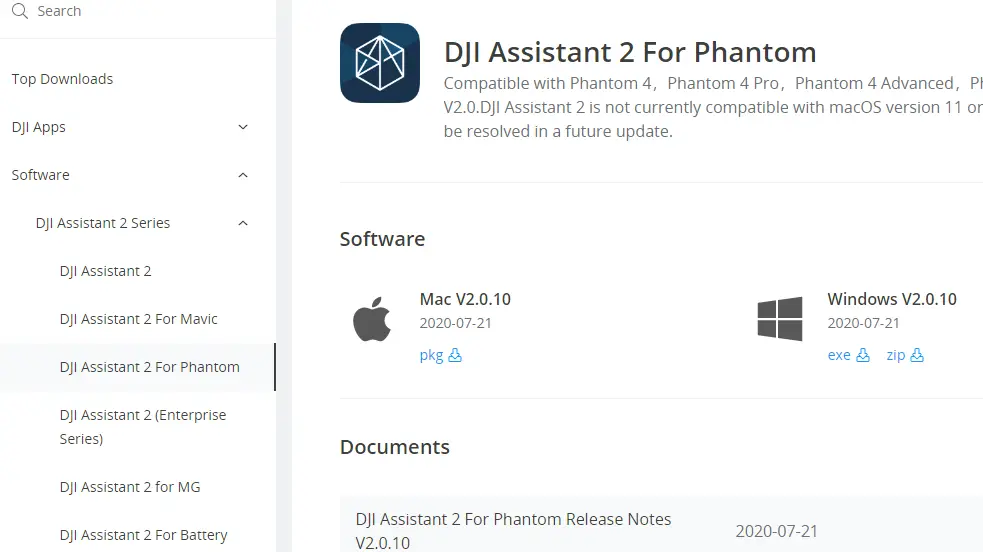
- If you are a mac OS user, click on pkg and download the package file and download it. If you are a Windows OS user, click on “exe” or “zip” to download the installation file of Assistant 2.
- Once it is downloaded, install the DJI Assistant 2 application to your OS.
Step 2: Connect to a strong steady internet connection.
To download the huge firmware update file, you need a strong and steady connection. If you are connected to a poor internet connection the process would fail at the downloading stage.
Step 3: Follow the proper steps to update the Phantom 3/4 firmware.
How to Update DJI Phantom 3.
- Power on the aircraft and controller.
- Connect to the mobile device to DJI Phantom 3 and open the DJI GO app. Then enter the camera view.
- Then enter to settings and format the SD card.


- Power off the Phantom 3 and remote controller.
- Visit DJI Downloads and download the latest DJI Phantom 3 / Standard firmware Zip file. Then extract the bin file from the downloaded Zip file.
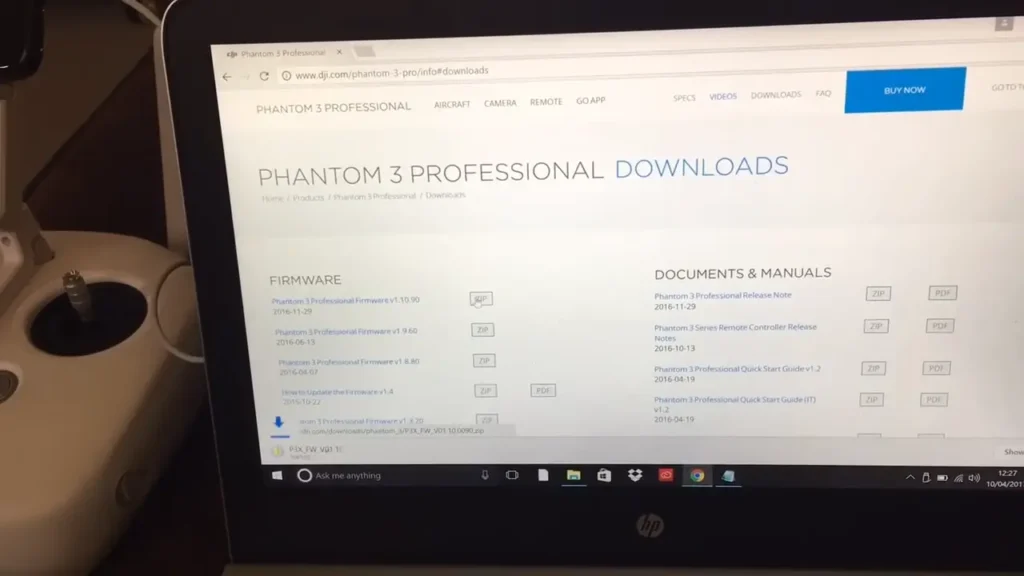
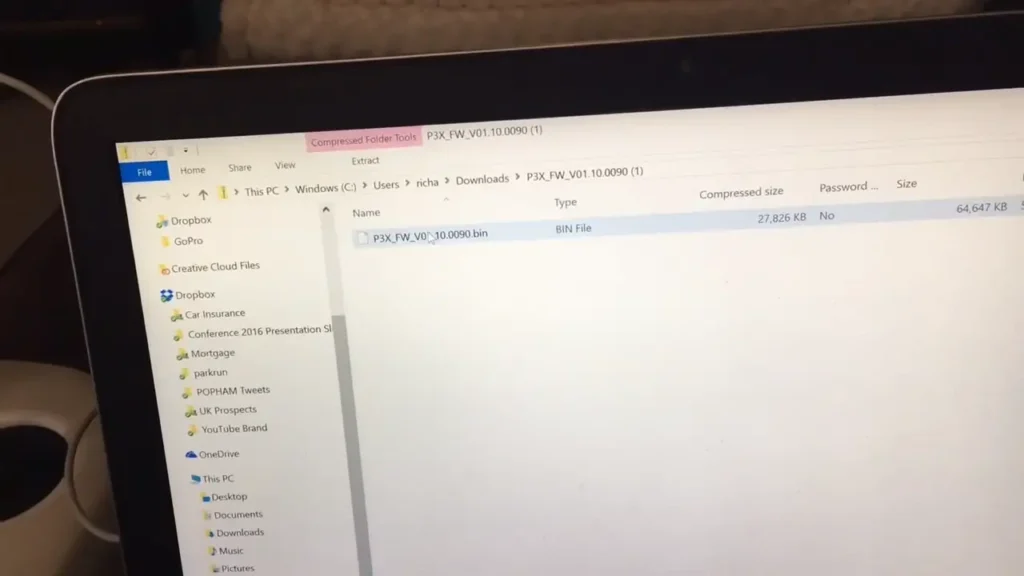
- Take out the SD card from the aircraft and connect it using an adapter to the PC and move the extracted bin file to the root directory of the SD card.
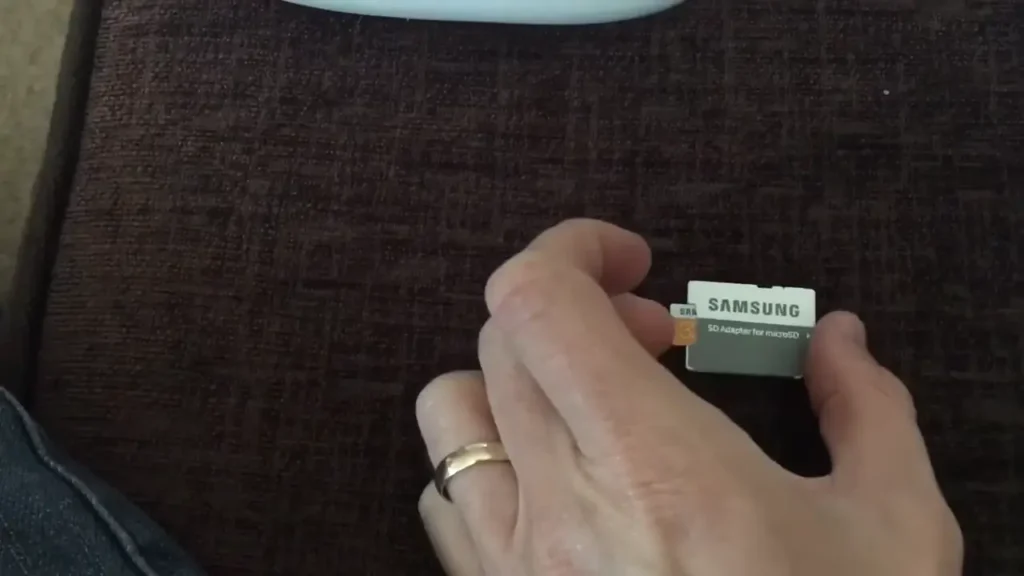

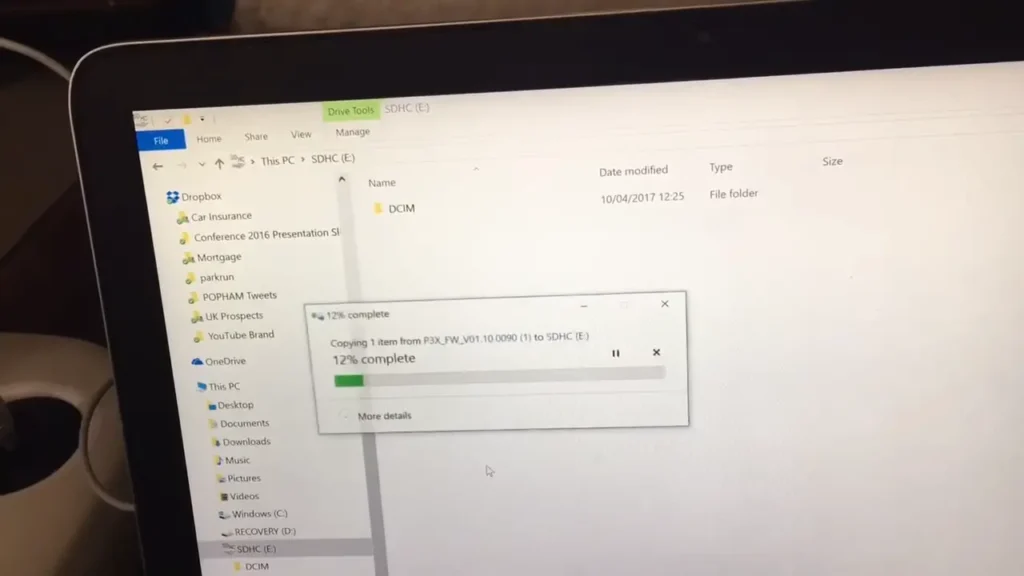
- Then insert the SD card into the Phantom 3 aircraft and power on the aircraft.
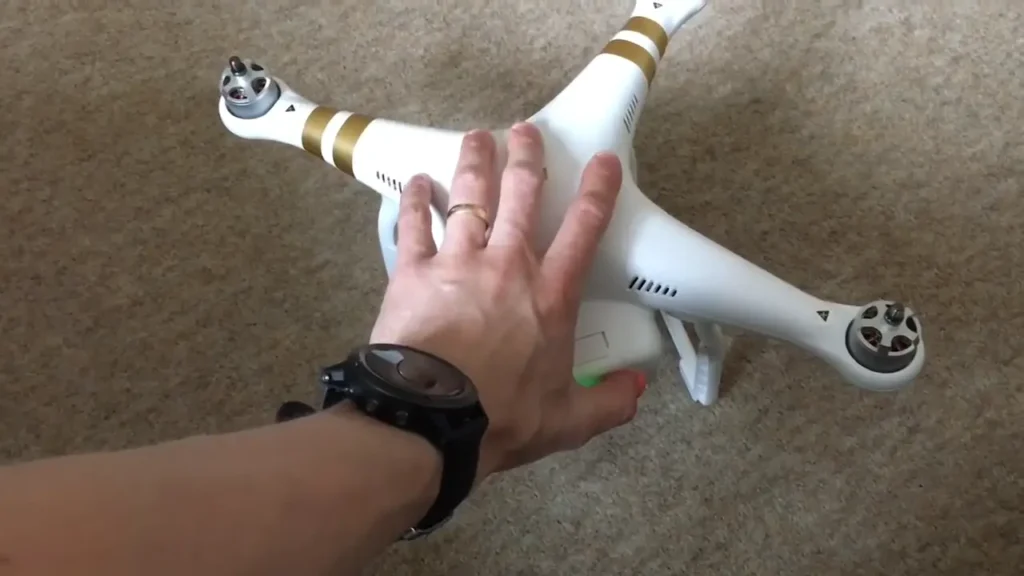
- Once you turned it on the aircraft would start beeping as usual and the indicator LED near the SD card slot would blink green and red which indicates the firmware update process.

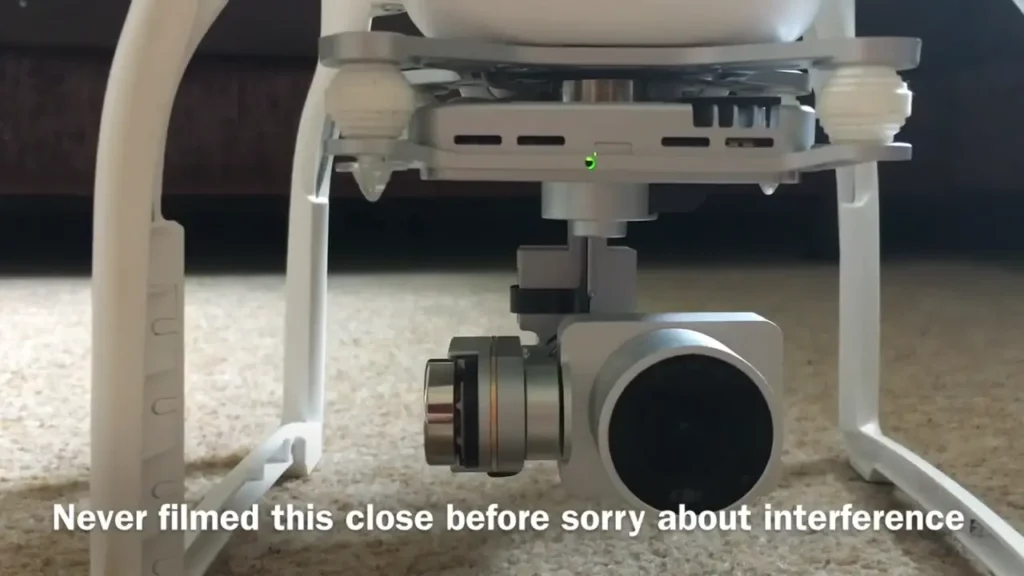
- You have to wait patiently while the aircraft keeps beeping, for a few minutes until the firmware update process completes.
- After a few minutes, the beeping noise would stop and would start a smooth double beep. But the firmware updates process is not done yet. So don’t reboot the aircraft right now. Many users have faced this beeping issue after updating the process because of rebooting the aircraft before the firmware update completes (including me).
- Wait until the LED indicator near the SD card slot turns green and the gimbal stabilizes.

- Power off the Phantom 3 aircraft and connect the SD card back to the PC.
- Go to the SD card directory and check the created TXT file. If the txt file shows “Result: Success”, the firmware update process is successful and the problem is solved. If it’s not retry the process again.
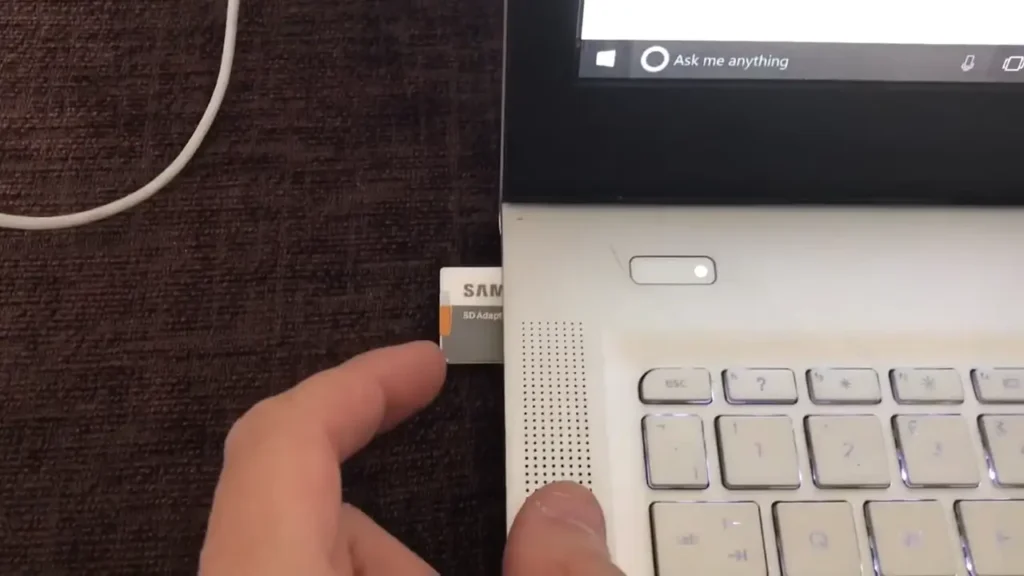
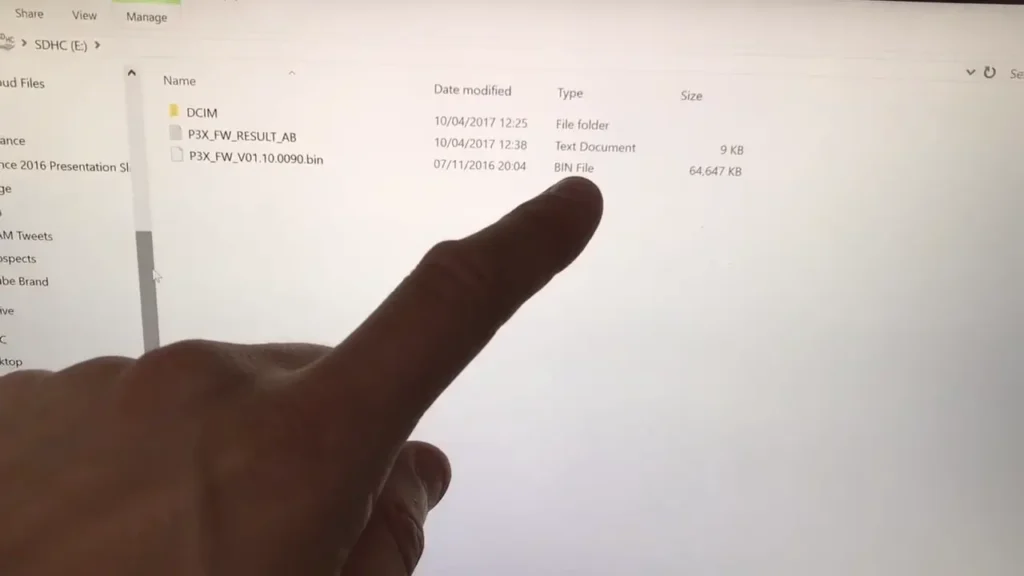

How to Update DJI Phantom 4 using DJI GO app.
- Power on the DJI Phantom 4 aircraft and the remote controller.
- Connect the aircraft to the controller using an OTG cable and USB cable.

- Launch DJI GO app and connect to the aircraft.
- Then tap “Update Now”.
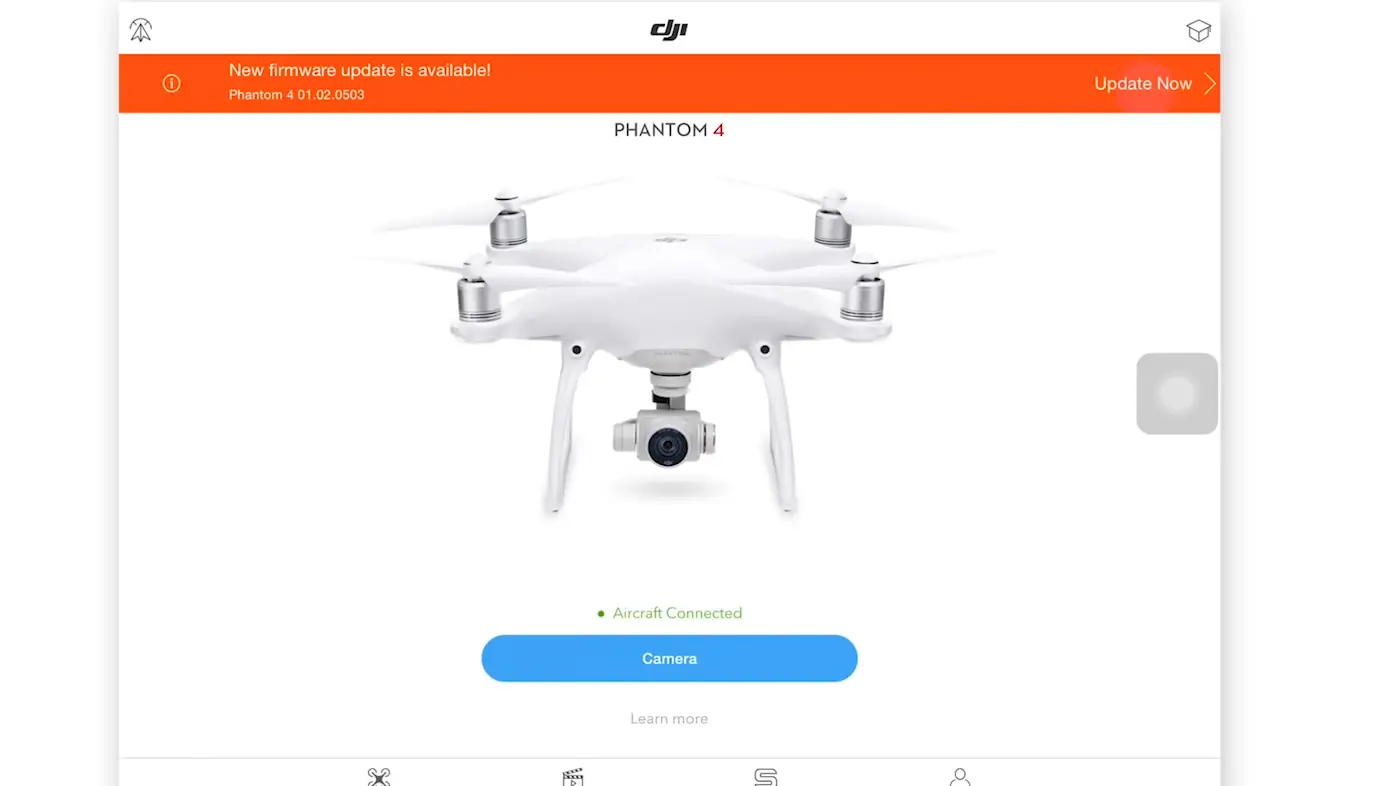
- Tap “Download”.
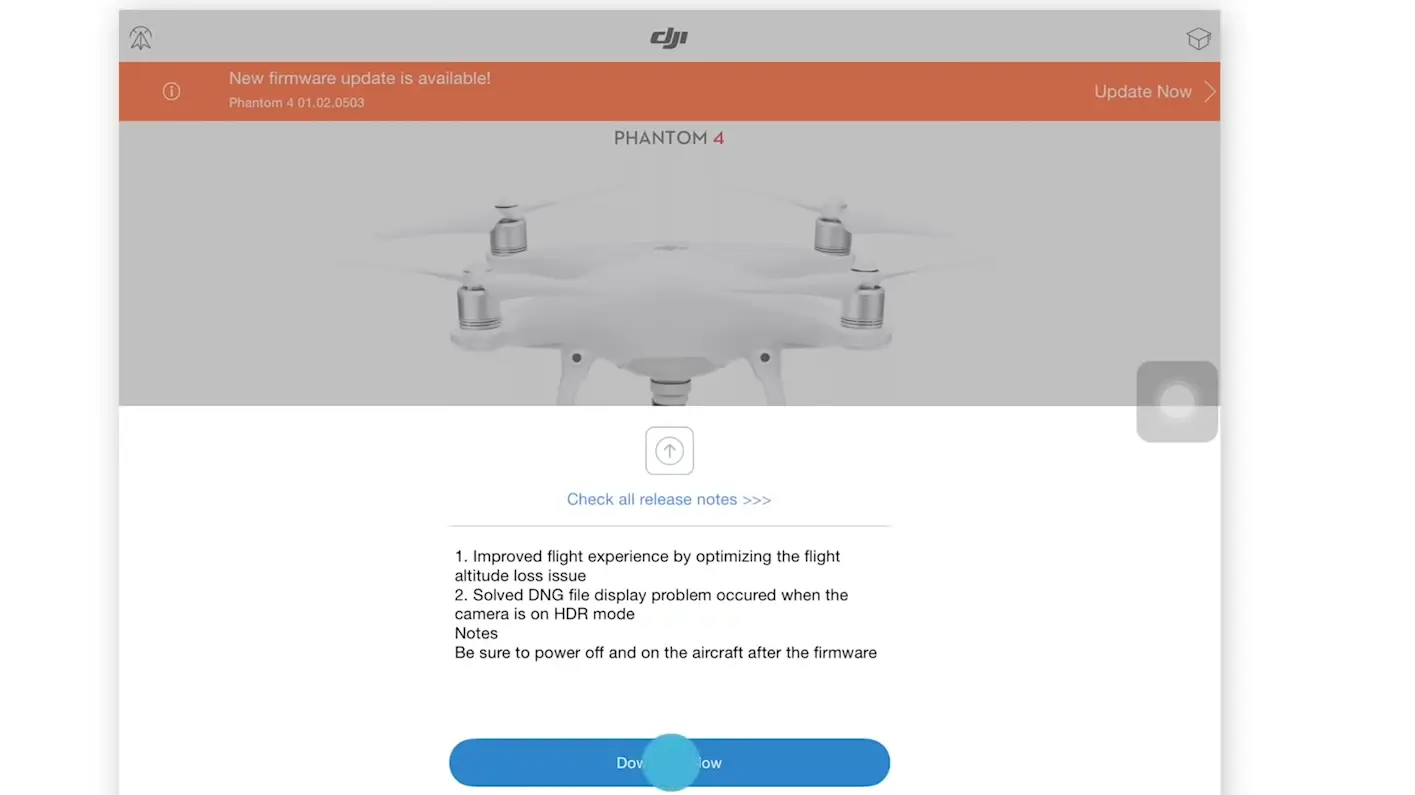
- Then wait until the firmware is downloaded.
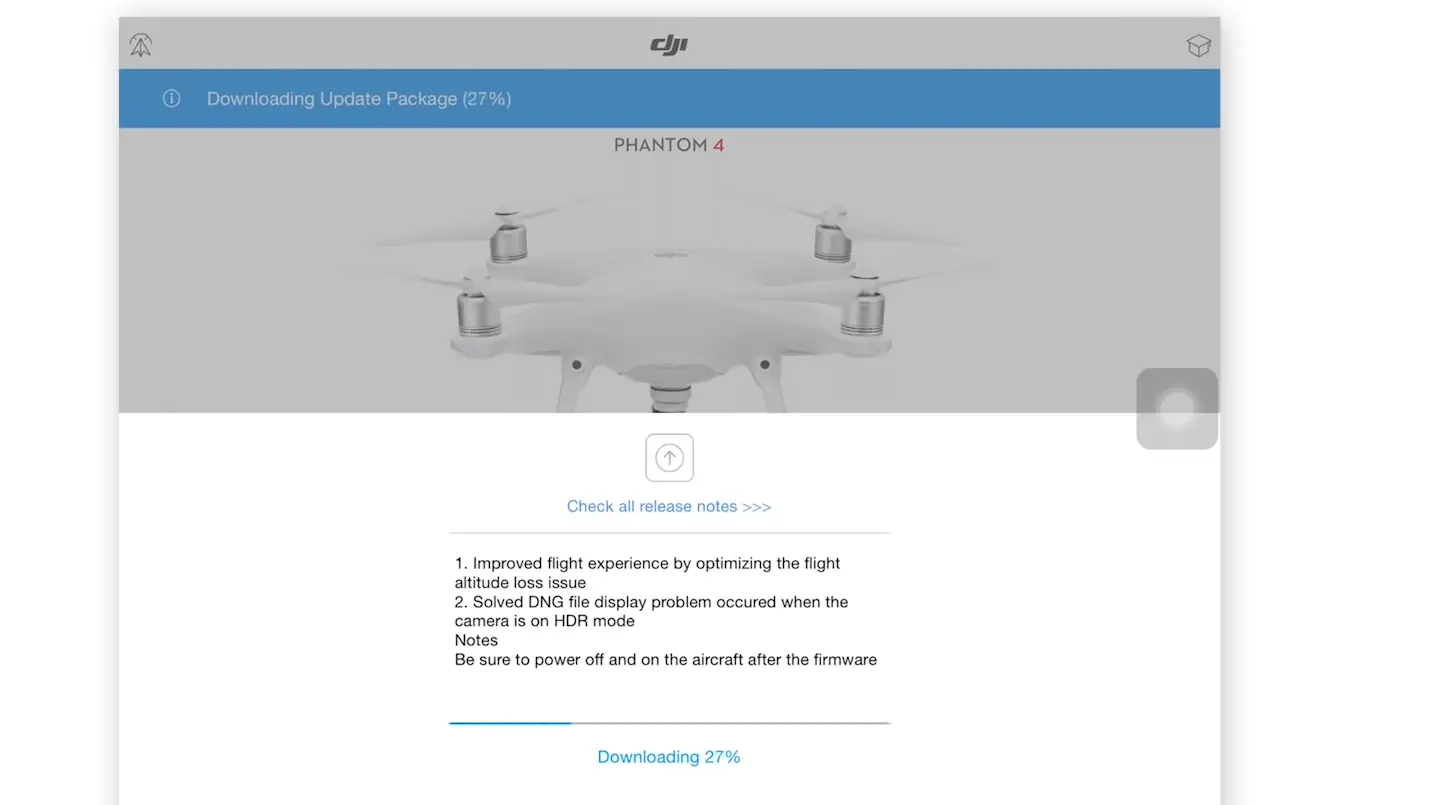
- Then tap “Start Update”.
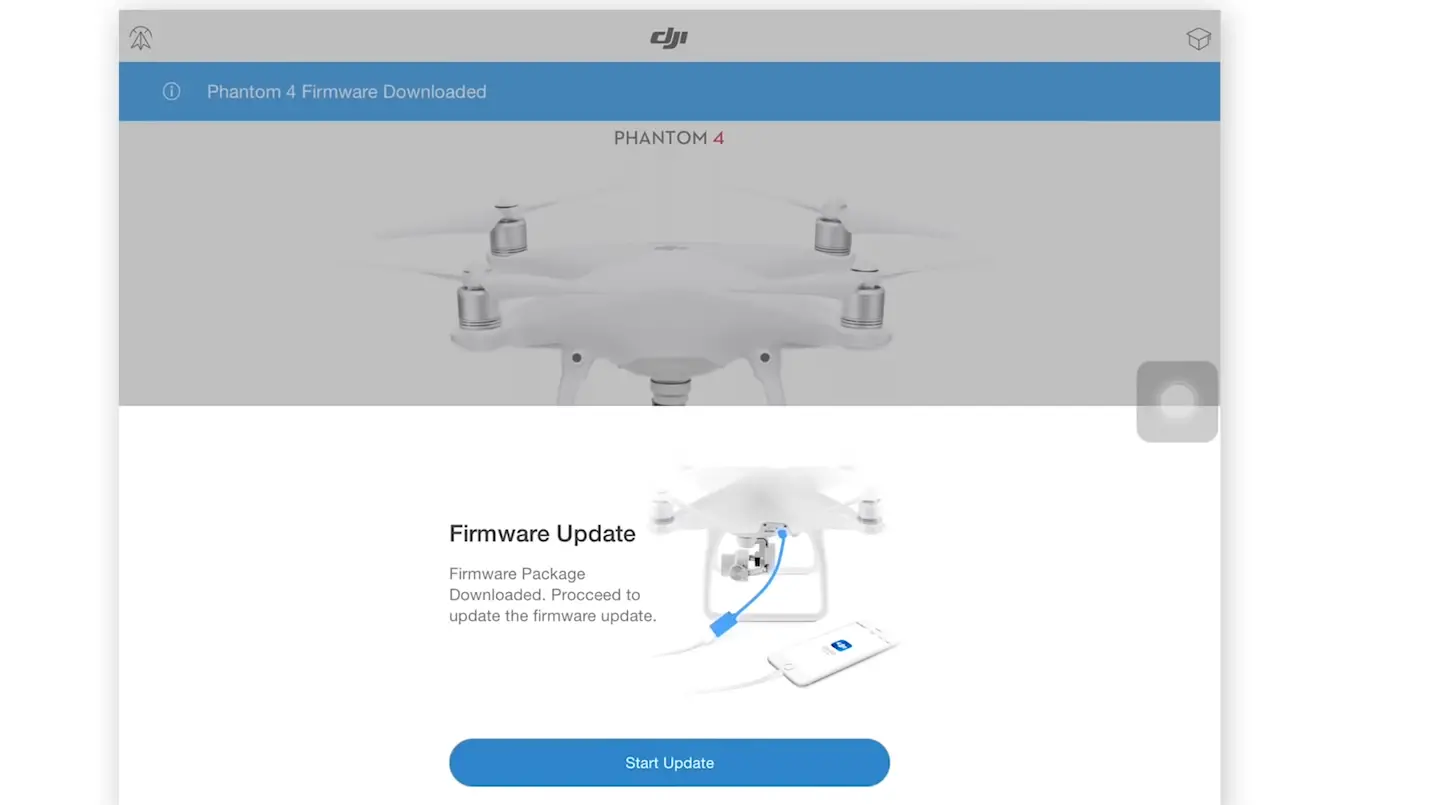
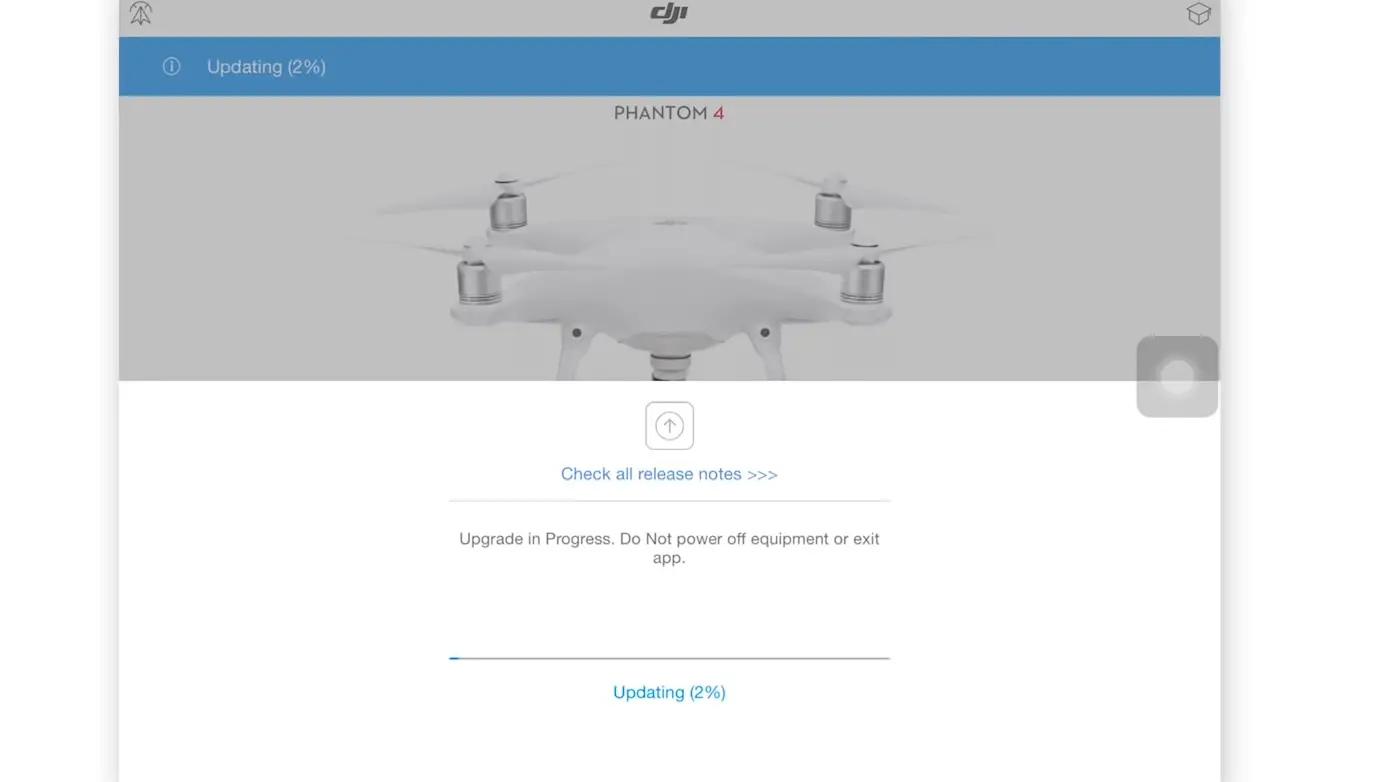
- Wait until the firmware updates. Then tap “Complete”.
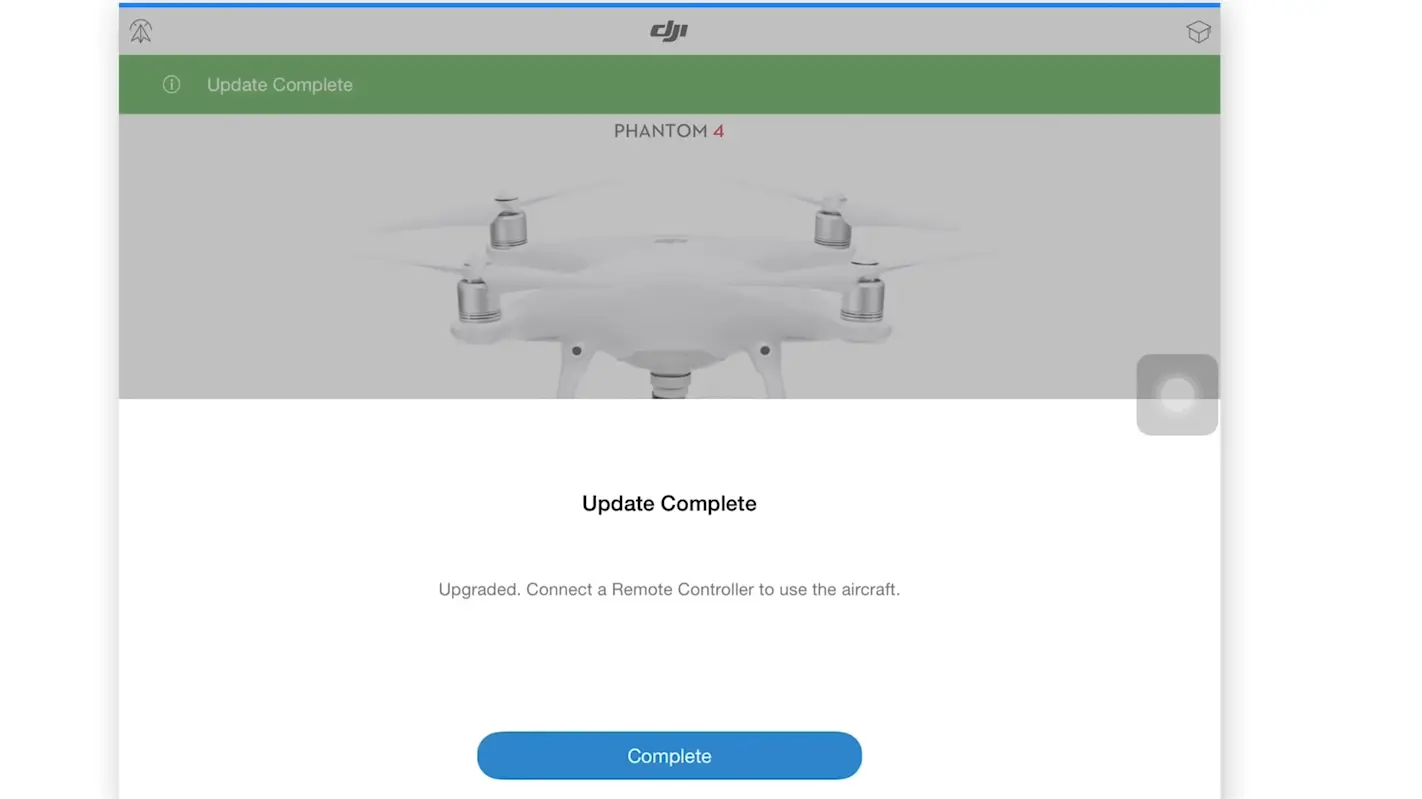
How to Update DJI Phantom 4 using DJI Assistant 2.
- Download and install the DJI Assistant 2 application to the PC.
- Open DJI Assistant 2 application and log in to your DJI account connected to the Phantom 4.
- Then connect the aircraft to the PC using the USB cable and power it on.
- Then the DJI Assistant 2 would detect Phantom 4 and pop the box named Phantom 4. Click on that box.
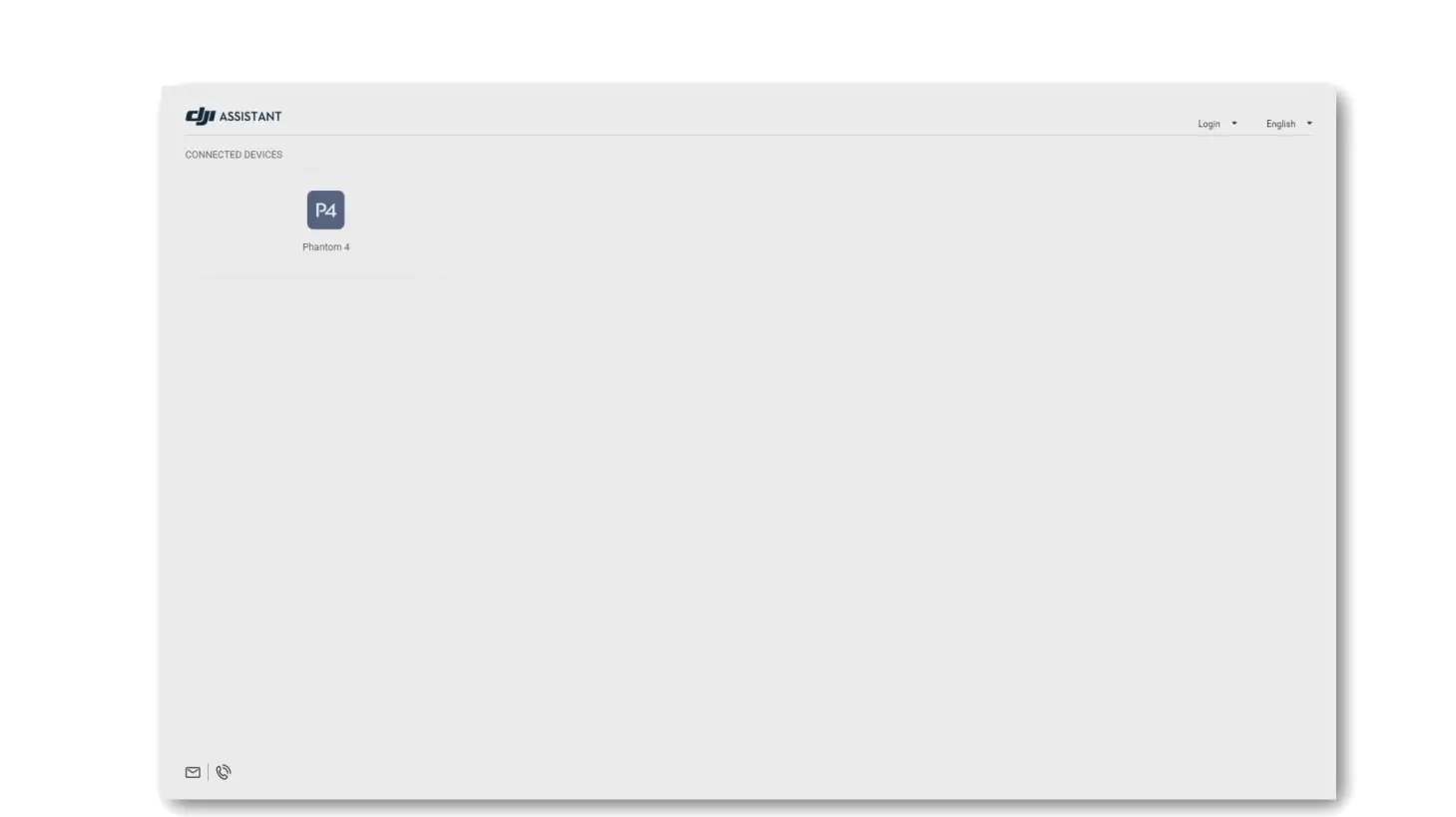
- Then you’ll be entered the “Firmware Update” panel where you can find all the previous and latest firmware for the Phantom 4.
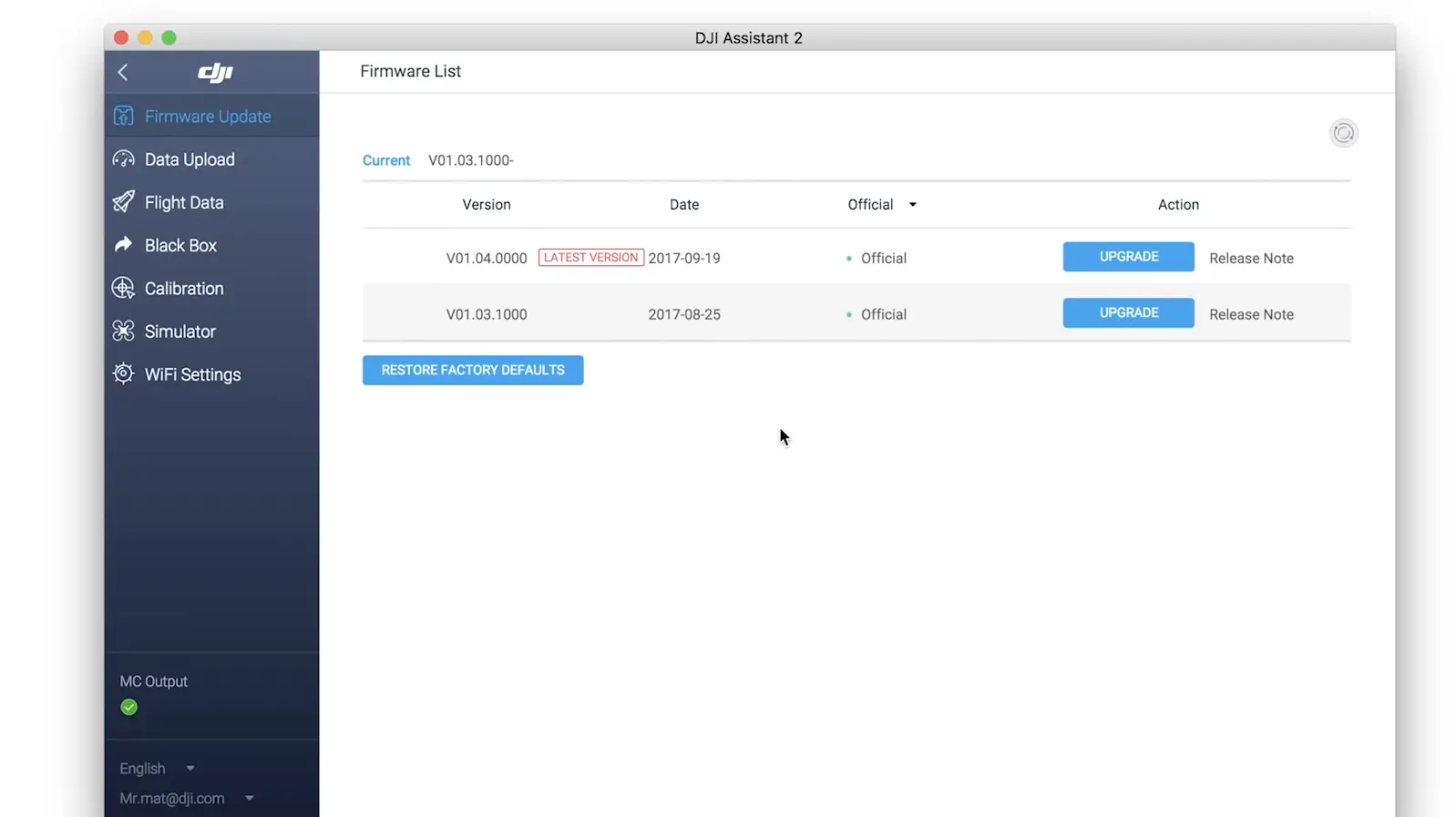
- Click on the “Upgrade” button in front of the latest firmware.
- Then click “Start Update”.
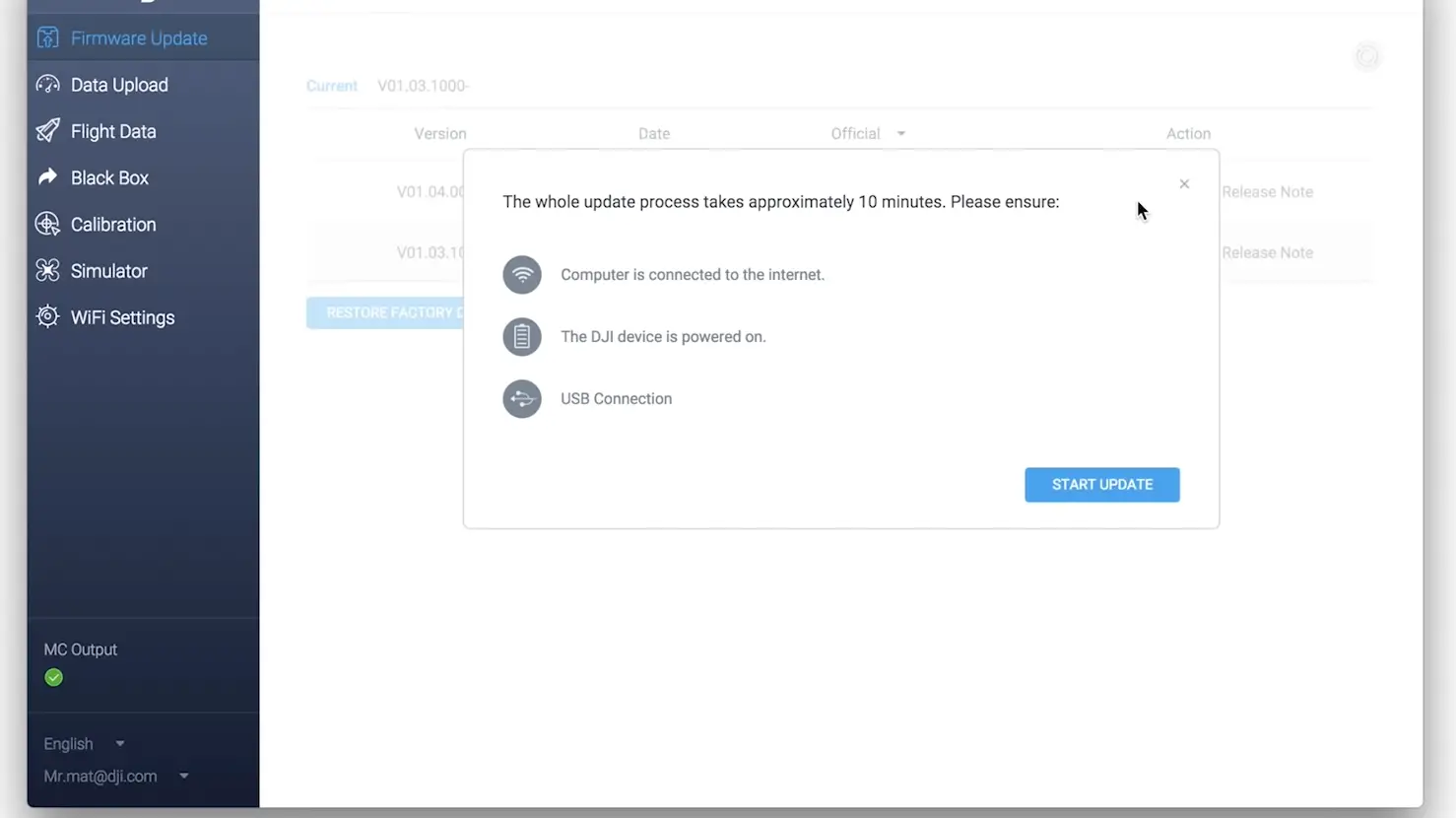
- Wait until the firmware is completely downloaded and installed.
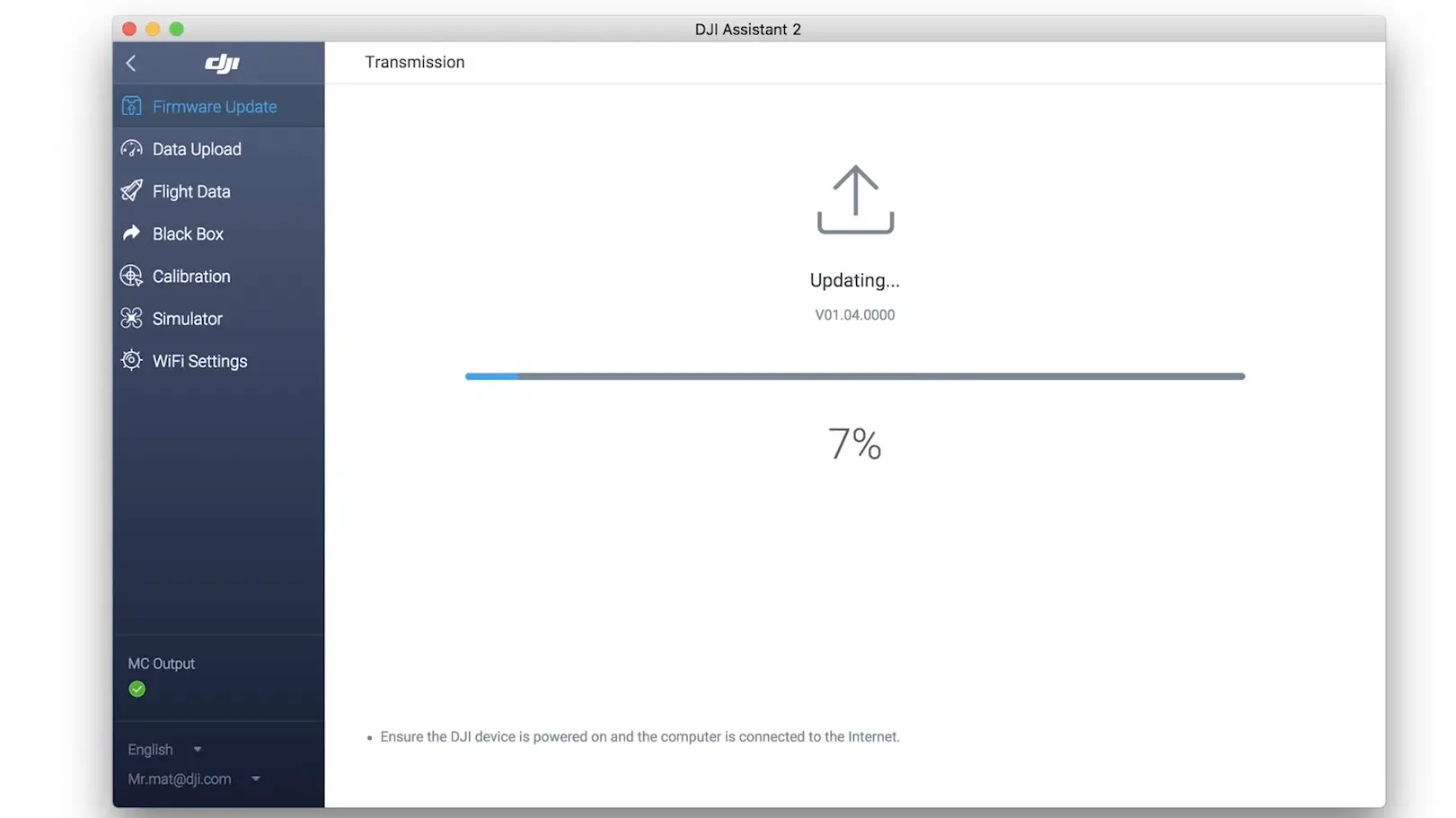
- Once it has been done, restart the Phantom 4 aircraft.
Step 4: Try with another PC.
If you are trying to update the firmware through DJI Assistant 2, you should consider this.
As I said before, some PCs might have some issues with USB tethering so because of that the aircraft would be disconnected and connected in the mid of the process, and fail the firmware update.
- So switch the PC and install the DJI Assistant 2 to that and give another try on updating the firmware.
- Or use DJI GO 4 app to update the firmware.


